Here’s how to enable ‘CTRL+ALT+BACKSPACE’ shortcut in Linux Mint 12 for restarting X-Server:
1. Click on ‘Menu>Preferences>Keyboard’.
2. Click on ‘Layouts>Options…’.
3. Expand the option ‘Key sequence to kill the X server’ and check the option ‘Control + Alt + Backspace’. Click ‘Close’ when done.
4. Click ‘Close’ to close the ‘Keyboard Preferences’ window.
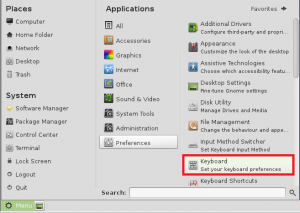

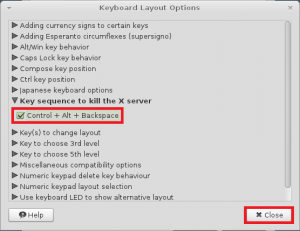
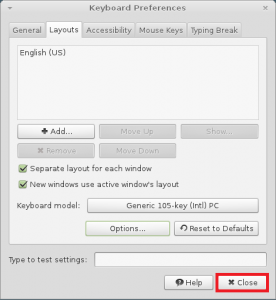
It helped a lot. thank you