XAMPP provides a free complete suite of PHP,MySQL and Apache as a framework for developing web based applications.
Here is how to install it on Linux Mint :
1. Download the package for Linux from here.
2. Make sure to extract the downloaded package as administrator (Right click on the package and select Open as administrator) and unzip it in the /opt folder.
3. Start XAMPP by typing sudo /opt/lampp/lampp start
4. Verify if you are able to display the test web page by going to http://localhost
What this means that the installed XAMPP suite is up and running.
5. Rejoice for you have installed your own web server alongwith the cool tools like PHP and MySQL(front end and back end development stuff for websites).
Now comes the important part, the job isn’t over yet.
We need to secure this installation that we have just done by setting access passwords to apache,mysql and the stuff.
To do this,XAMPP comes with a nice tool to check the security settings and prompt for setting passwords.
Run it by typing sudo /opt/lampp/lampp security which would ask for passwords if not set or ask for changing passwords if already set :
You can verify if your installation is secure by clicking on the Security link in the localhost page, all green means all is well :
Enjoy and develop some cool web apps now 🙂

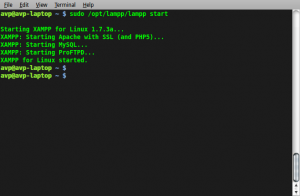
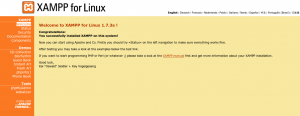
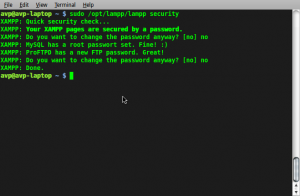
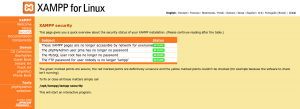
[…] One of the earlier posts showed how to setup XAMPP on Linux Mint/Ubuntu system. […]
The first time I tried to install LAMPP on LinuxMint x64, I unpacked the LAMPP archive to my home folder. When I tried to start it up, I got the “32bit” error. I installed the 32bit libraries, and I still got the same error. Then, I deleted the unpacked folder, and re-unpacked it to /opt and then tried to start it up again, and it worked.
I’m sure the problem has to do with permissions, but I can’t be bothered to figure it out because it’s working, now.
Great tutorial – thanks
[…] An earlier post explained how to get XAMPP running on Linux Mint/Ubuntu. […]
With the 32-bit problem, in Linux Mint this is a solution :
sudo apt-get install ia32-libs
No further editing is neccessary, just run Xampp :
sudo /opt/lampp/lampp start
-Floris
Thanks for sharing that Floris.
Cheers.
I did the install steps only to get the following message snarled from my screen:
“XAMPP is currently only availably as 32 bit application. Please use a 32 bit compatibility library for your system.”
Nowhere on the XAMPP pages do I see mention of this limitation.
Nowhere in my brain do I understand why the “package” does not deal with this.
Somewhere, there might be instruction to download and arrive a XAMPP using some manual dance instead of a “package” tar-ball.
~~~ 8d;-/ Dan
SaintDanBert,
For Fedora try this :
1. sudo yum -y install glibc.i686 libgcc.i686 libstdc++.i686
2. sudo gedit /opt/lampp/lampp
3. Comment out the 32 bit part so that original file which looks like :
# XAMPP is currently 32 bit only
case `uname -m` in
*_64)
if /opt/lampp/bin/php -v > /dev/null 2>&1
then
:
else
…..
exit
fi
;;
esac
now looks like :
# XAMPP is currently 32 bit only
#case `uname -m` in
# *_64)
# if /opt/lampp/bin/php -v > /dev/null 2>&1
# then
# :
# else
# ……
# ….
# exit
# fi
# ;;
#esac
This will prevent the 32-bit checking.
Then start it again :
sudo /opt/lampp/lampp startapache
The blog post is originally for Linux Mint / Ubuntu though not Fedora.
Hope this helps.
Jeff- That means default LAMP stack is already running and hence XAMPP hasn’t started it’s own.
You can simply go to Package Manager, select Apache and MySql packages for removal and restart.
What this will do is remove default web server Apache as well as MySql from Mint, then XAMPP will start it’s own instances.
Cheers.
Yes, that worked, thank you!
This is what I got in Response:
Starting XAMPP for Linux 1.7.4…
XAMPP: Another web server daemon is already running.
XAMPP: Another MySQL daemon is already running.
XAMPP: Starting ProFTPD…
XAMPP for Linux started.
Jeff,
It doesn’t look like XAMPP is installed.
XAMPP should be extracted to /opt folder once downloaded.
Restart once and check by typing :sudo /opt/lampp/lampp start
Do you see anything after that?
I did the process and went to http://localhost/ and I got this
“It works!
This is the default web page for this server.
The web server software is running but no content has been added, yet.”
I did not get the page you show in the blog. So I can’t continue to the next step. What do I do now?
I am running Mint 9 lts
[…] LAMP package (apache, php and mysql installed and running on Mint). If not installed, this post should set you up and running with a complete web server package called […]
[…] an earlier post, we had shown how to install XAMPP on […]