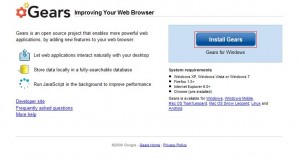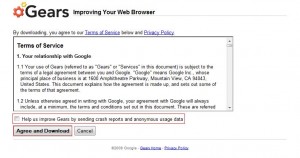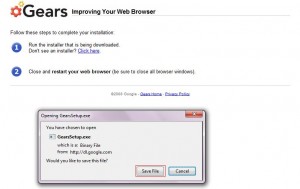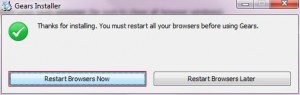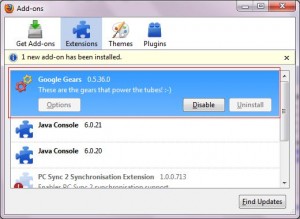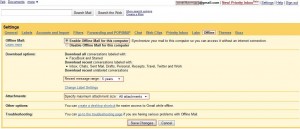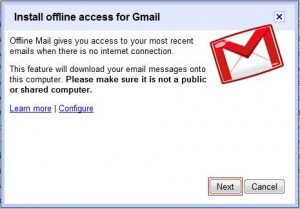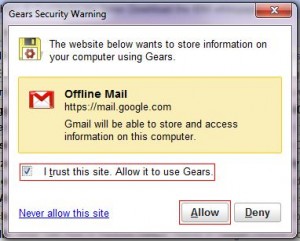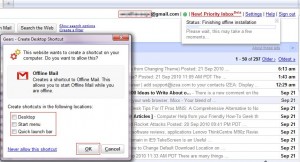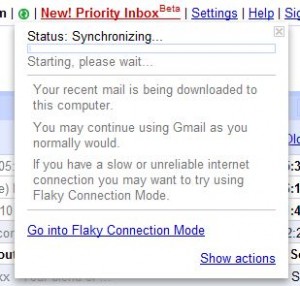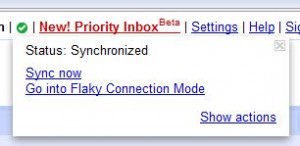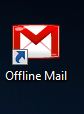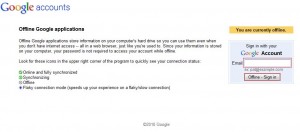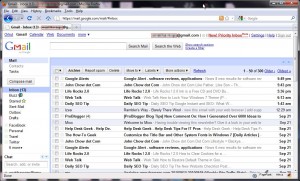Here’s how you can access e-mails from your Gmail account in offline mode using your browser-
1. Go to http://gears.google.com/
Click on ‘Install Gears’.
2. Uncheck the option ‘Help us improve Gears by sending crash reports and anonymous usage data’ and click on ‘Agree and Download’
3. Save the ‘GearsSetup.exe’ file to your pc.
4. After the download is complete, double click the ‘GearsSetup.exe’ file to start the setup. The installer will download the required files and you will be prompted to restart your browsers(installation is for all the browsers installed on your system).
Click on ‘Restart Browsers Now’. If you are using Firefox like us, you’ll be informed that a new add-on ‘Google Gears’ plugin has been installed. Close the ‘Add-ons’ window.
5. Now, login to your Gmail account and click ‘Settings’.
6. Now, click on ‘Offline’. Select ‘Enable Offline Mail for this computer’, set ‘Recent message range’ to ‘5 Years’, set ‘Specify maximum attachment size’ to ‘All attachments’. Click ‘Save Changes’.
7. Now, a wizard for offline Gmail access installation will start. Click ‘Next’.
Check ‘I trust this site. Allow it to use Gears’. Click ‘Allow’.
8. Now, you are almost done with offline Gmail access installation. Check the places where you want the ‘Offline Mail’ shourtcut and click ‘OK’.
9. Wait for the synchronization to get completed(This may take some time depending upon the number of mails being downloaded from your Gmail account and your internet connection speed).
10. Now, disconnect from the internet and use the ‘Offline Mail’ shortcut to access your g-mails.
Enter your ‘Gmail’ ID and click ‘Offline – Sign In’.
There you have it! All your g-mails in offline mode right in your browser. It gets synced with your online account if you are connected to internet.
Note: The above method is not recommended for use on public and shared PCs.