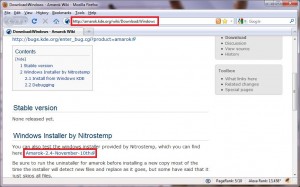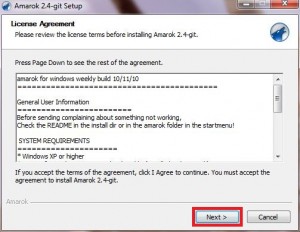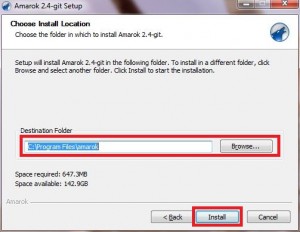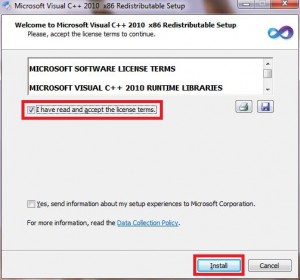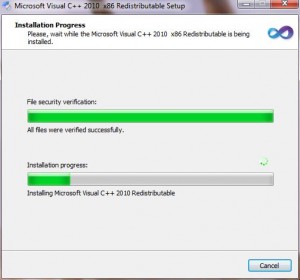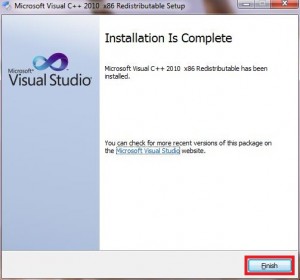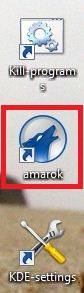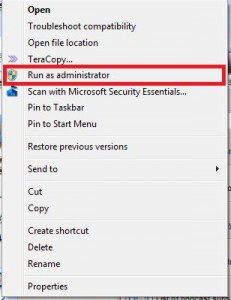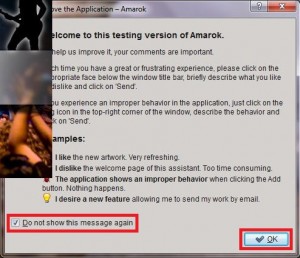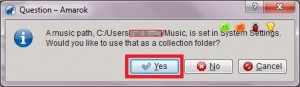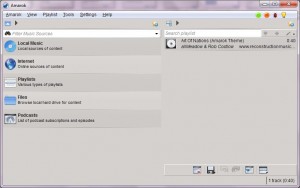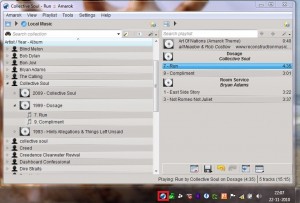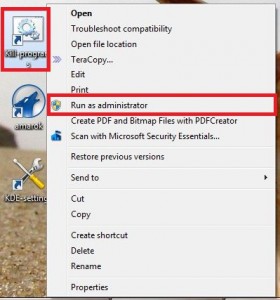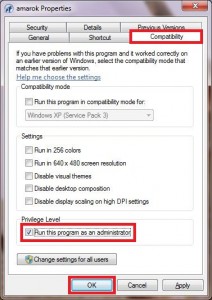Amarok is one of the most popular music player for KDE on Linux / Unix. Here’s how to install it on Windows 7:
1. Go to http://amarok.kde.org/wiki/Download:Windows and download the Amarok Windows Installer by Nitrostemp.
2. Double click the downloaded ‘amarok-2.4-git-win32.exe’ to start the setup.
Click ‘Next’ to continue.
3. Select destination folder where you want to install the application and click ‘Install’.
4. Wait for the installation process to complete.
5. Towards the end of the installation, ‘Microsoft Visual C++ 2010 x86 Redistributable Setup’ will start. Check ‘I have read and accepted the license terms’ and click ‘Install’.
Click ‘Finish’ when done.
6. Click ‘Close’ to exit ‘Amarok’ installation.
7. You’ll see 3 new icons on your desktop- Kill-programs, amarok and KDE-settings.
Right-click the ‘amarok’ icon and select ‘Run as administrator’.
8. You’ll new see the familiar ‘amarok’ start screen-
Partially covered by the start screen is a dialog box which explains how to use the feedback feature in amarok. Read it, then check ‘Do not show this message again’ and click ‘OK’.
9. One more dialog box will pop up asking if you want amarok to scan your ‘Music’ folder. Click ‘Yes’ if you want to add files from your ‘Music’ folder to the collection, else click ‘No’.
Enjoy amarok in Wondows 7!
10. NOTE: To exit amarok, right-click amarok system tray icon and click icon and select ‘Exit’, then right click the ‘Kill programs’ icon and select ‘Run as administrator’. This will ensure that all the KDE related processes are terminated properly. If ‘Kill programs’ is not executed, you will not be able to start amarok again (unless you reboot the system).
11. You may also want to change the settings for the amarok’s shortcut so that amarok starts with administrator privileges every time it is executed.