Here’s how to run Rise Of Nations in widescreen resolution in Windows 7:
1. In Windows Explorer, click on ‘Organize>Folder and search options>View’ and change the setting for ‘Hidden files and folders’ to ‘Show hidden files, folders, and drives’.
Click ‘OK’ when done.
2. Go to ‘C:\Users\<Your User Name>\AppData\Roaming\Microsoft Games\Rise Of Nations’ and open the ‘rise2.ini’ file in notepad.
3. Change the line ‘AllowAllResolutions=0’ to ‘AllowAllResolutions=1’ and save the file.
Enjoy Rise Of Nations in widescreen resolution. Don’t forget to revert back the Windows Explorer setting that was changed in ‘Step 1’. The same solution will work if you are running the game in Windows Vista.
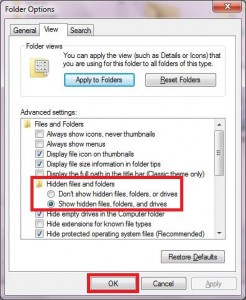
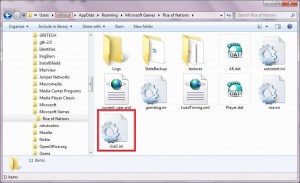
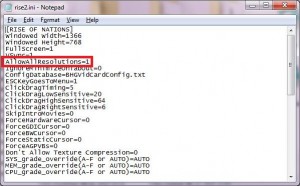
don’t have the rise2.ini… why?
You have to start the game once for the file to be created.
Thank you man! I recently bought Rise of Nations: Gold Edition and was wondering how to make it full screen for real. It really helped me, you do as he said and then you’ll be able to change resolution in-game and have all screen covered. Greetings from Romania!
the game not started after follwing instruction its show that it will not start in 256 colour .it will start on 16 bit or more
at 1920 x 1080 the bottom in-game interface doesnt stretch all the way across the screen, is there a way to fix this – where the minimap is in the middle again ?
Thanks. 😀 Just wonder why this wasn’t the default setting in the first place.
Great many thanks.
thnx
Hi !!! Good job!
Wuzzap?
Hi !!! Good job!
Cosmotel – You are welcome!
thx mate !