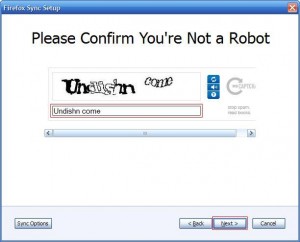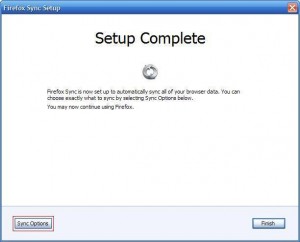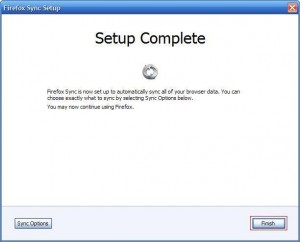Here’s how to sync browser data between two PC using Firefox 4.0 Beta:
1. Click on ‘Tools>Set Up Sync…’
2. Click on ‘Create a New Account’.
3. Enter your e-mail address, choose a password for your sync account, and check the square box to agree with the ‘Terms of Service / Privacy Policy’. Click ‘Next’ to continue.
4. Now, make a note of the sync key provided by Firefox. You can also print the key or save it to your PC. Do not lose this key or else you will not be able to sync browser data later on. Do not share this key with anybody else. Click ‘Next’ to continue.
5. Type in the captcha to confirm that you are not a bot and then click ‘Next’ to continue.
6. You will now see a ‘Setup Complete’ message. Do not click ‘Finish’ right now. Click on the ‘Sync Options’.
7. For security purpose, we recommend that you uncheck ‘Passwords’ and ‘History’. Now, click on ‘Done’.
8. Now click on ‘Finish’.
9. Your browser data will get synced to Firefox Sync Server and you will be greeted with following message in the Firefox browser.
10. Here’s how to sync previously uploaded browser data from Firefox Sync Server to another PC:
Click on ‘Tools>Set Up Sync…’
11. Click on ‘Connect’.
12. Click ‘I don’t have the device with me’.
13. Enter your e-mail account (that you entered in Step 3), previously selected password for your sync account and the previously saved sync key (in Step 4). Click ‘Next’ to continue.
14. You will now see a ‘Setup Complete’ message. Do not click ‘Finish’ right now. Click on the ‘Sync Options’.
15. Uncheck ‘Passwords’ and ‘History’. Select ‘Replace all data on this computer with my Sync data’ and click ‘Done’.
16. Click ‘Done’ to confirm data synchronization.
17. Click ‘Finish’.
18. You will see the following message in Firefox browser after the sync is complete.