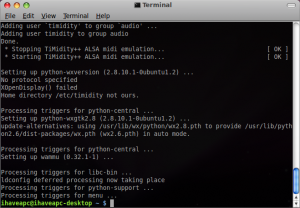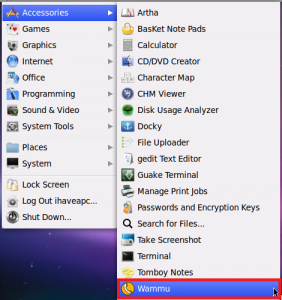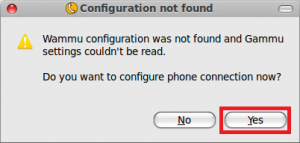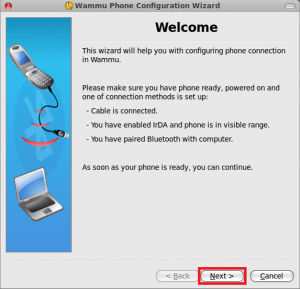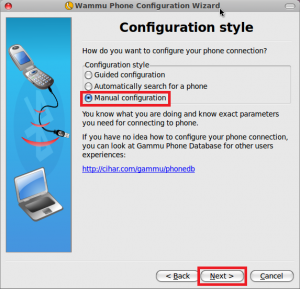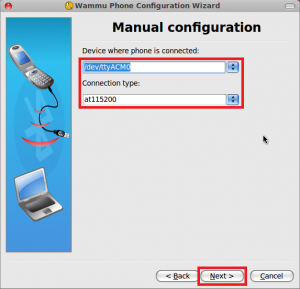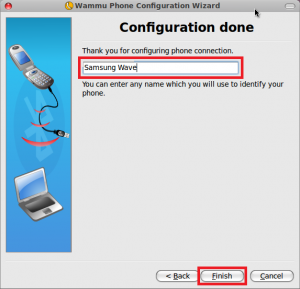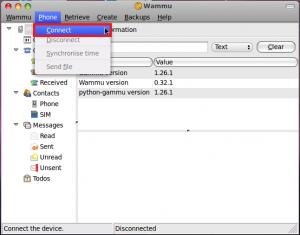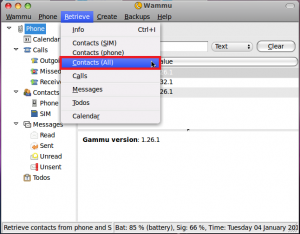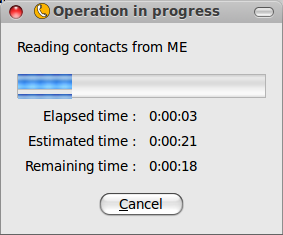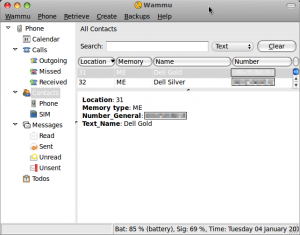Here’s how to install and use Wammu, a mobile phone manager for Linux Mint / Ubuntu:
1. Go to http://wammu.eu/phones/ and check is your mobile phone is supported by the program.
2. Issue the following command at the terminal –
sudo apt-get install wammu
3. After the installation is complete, connect your mobile phone to the system. Click on ‘Menu>Accessories>Wammu’ to start the application.
4. Click ‘Yes’ for phone connection configuration.
5. Click ‘Next’ on the welcome screen.
6. Select ‘Manual Configuration’ and click ‘Next’. (If your mobile phone is better supported, other options may work for you).
7. Select ‘Device’ and ‘Connection type’ and click ‘Next’. (The setting shown should work for most of the phones that connect via USB cable. Issue ‘dmesg’ command at the terminal to know ‘Device’ setting for your mobile phone).
8. After your mobile phone has been detected, click ‘Next’.
9. Enter a name for your mobile phone and click ‘Finish’.
10. Click on ‘Phone>Connect’.
11. After mobile phone is connected, click on ‘Retrieve>Contacts(All)’ to get the contacts from your mobile phone.
You can use the ‘Retrieve’ menu to get Info, Contacts, Calls, Messages, To-dos and Calender. We were able to successfully retrieve Contacts and Calls. We hope our mobile phone will be better supported in the future versions of the program. Do let us know how did it go for you.