Here’s how to secure your PDF documents in Windows using a free utility called iSafePDF:
1. Go to http://isafepdf.eurekaa.org/download-isafepdf/ and download the file ‘iSafePDF-v1.3.0.zip’.
2. Extract the ‘iSafePDF.exe’ file from the downloaded file and run it.
3. Select a source PDF file and a target PDF file.
4. Now click on ‘Encryption’ and make sure that ‘Enable encryption’ is checked. Now, select a password for the PDF file. Also, deselect the check boxes for the protections that you want to apply to the PDF file. Click ‘Process’ when done.
5. You’ll be notified once the document has been processed. Click ‘OK’.
6. Now, as we try to open the newly created secured PDF document, we are prompted for the password.
7. Also, here’s what got printed when we tried to print the document (after the password had been entered).

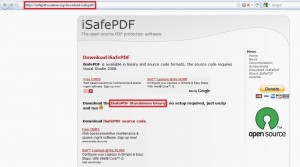
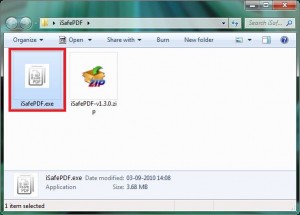
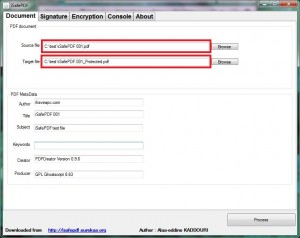
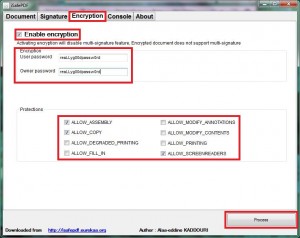
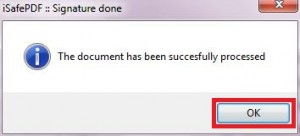
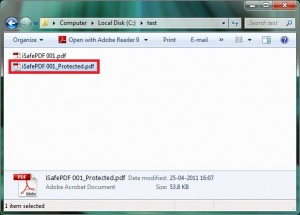
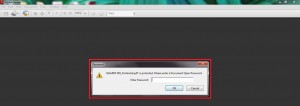
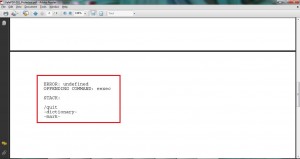
Just tried it by making it secured on my computer and opening on laptop, works very nicely.