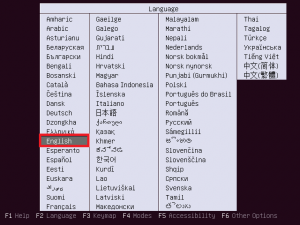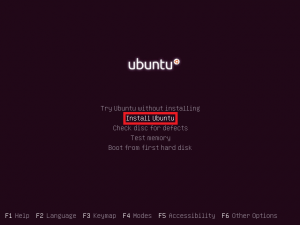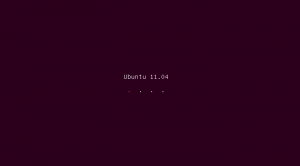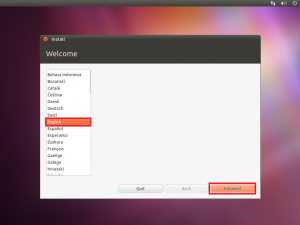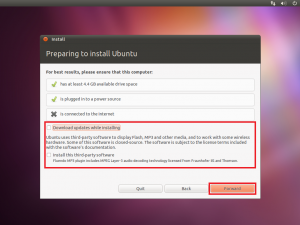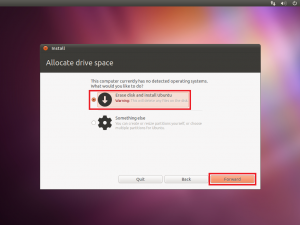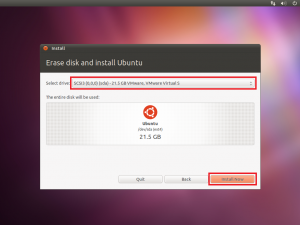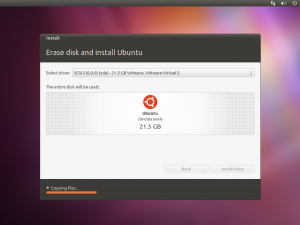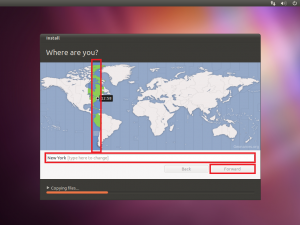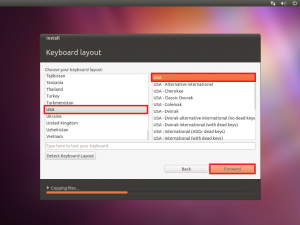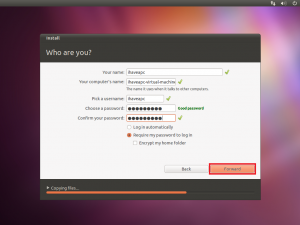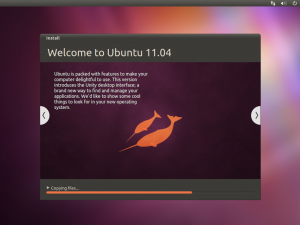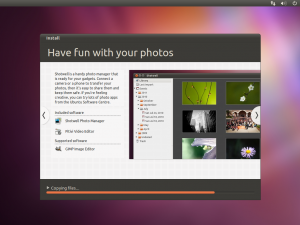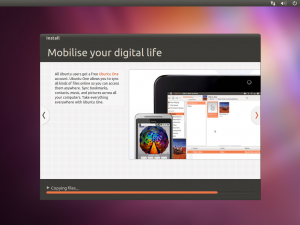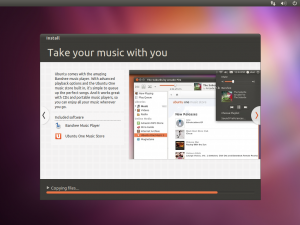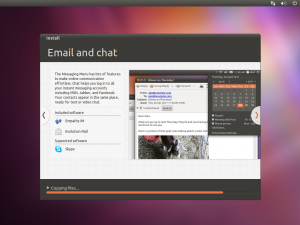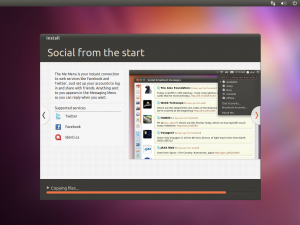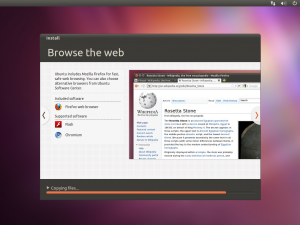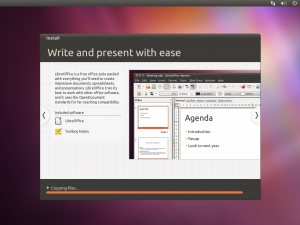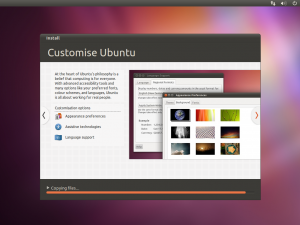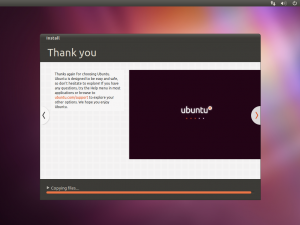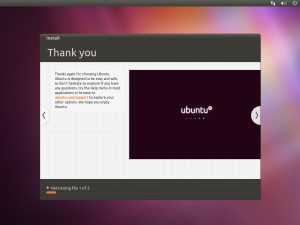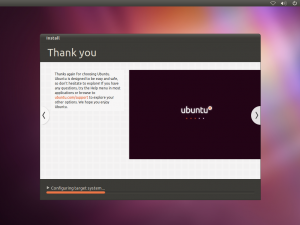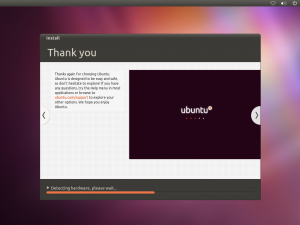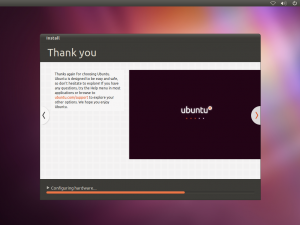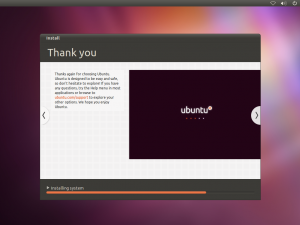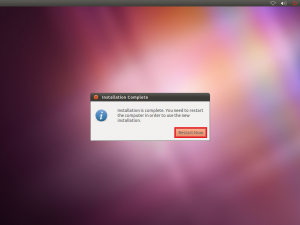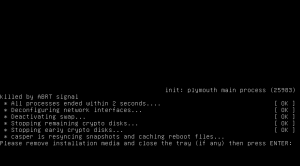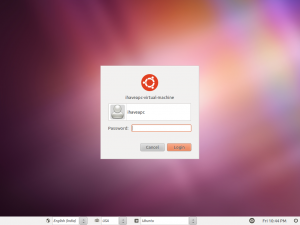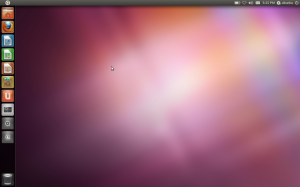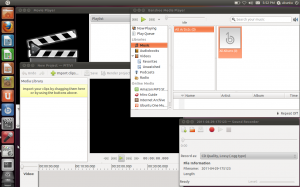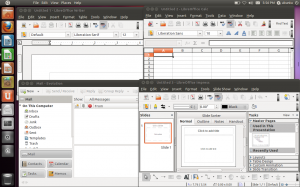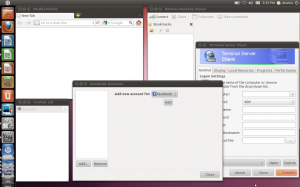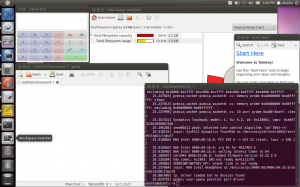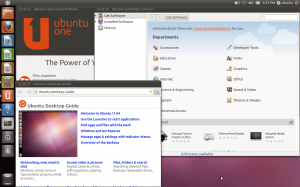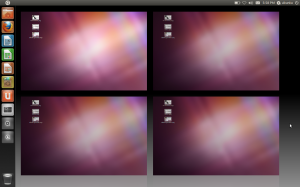Canonical released Ubuntu 11.04 code named ‘Natty Narwhal’ yesterday. This release comes with a new desktop interface ‘Unity’, which caused a lot of discussion among Ubuntu fans. Some liked the interface while some said that they would switch to different Linux distributions to avoid using ‘Unity’. Now that the final release is here, let us have a look at the installation process and the first impressions of Ubuntu 11.04:
1. Make sure that you have backed up all your important data to an external hard drive and kept it in a safe place.
2. Download appropriate Ubuntu installation image from here .
3. Burn the downloaded installation image to a CD/DVD or use unetbootin to create an bootable USB drive from the downloaded *.iso image.
4. Pop in the installation media and boot you PC using the installation disc / USB drive.
5. Select your language and hit enter.
6. Select ‘Install Ubuntu’ and hit enter.
7. The installer will start. Select your language again(duh!) and click ‘Forward’.
8. If you are connected to the internet, you can opt for downloading updates and installation of Fluendo *.mp3 plugin. Click ‘Forward’ when done.
9. Now you can choose to erase entire disk and let the installer do automatic partitioning for you(destroys all data on the hard drive) or you can select ‘Something else’ and go for manual partitioning if you are familiar with it. Click ‘Forward’ when you have done the needful.
10. Make sure that the correct drive has been selected for installation and then click ‘Install Now’.
11. When prompted, select your timezone and click ‘Forward’.
12. Now, select your keyboard layout and click ‘Forward’.
13. Now, fill in your name, computer’s name, username and create a password. Never choose an automatic login as it is highly unsecure. You can choose to encrypt your home folder if required. Click ‘Forward’ when done.
14. Sit back and enjoy the slide show while Ubuntu 11.04 is installed on your system.
14. Click ‘Restart Now’ when prompted.
15. Now, remove the installation media and hit enter.
16. After the reboot is complete, log in to your shiny new ‘Unity’ desktop. (If Unity doesn’t work for you out of the box due to incompatible hardware or lack of graphics drivers, you’ll automatically fall back to classic Gnome 2.32.1 desktop. TIP: Unity should work out of box for users with onboard Intel graphics.)
17. The new Unity interface is intuitive, snappy and easy to use, although it will take some time to get used to it. Many frequently used applications like Firefox, Ubuntu Software Center etc. are already pinned to the Unity launcher on the left. The applications can be added/removed from the launcher. Clicking Ubuntu icon on the top brings up a translucent search box which allows you to search/browse more installed applications and add them to Unity launcher. The search is lighting fast and you’ll usually find the application you’re looking for after typing in the first few letters of the application name. You are also presented with additional recommended applications for each category. On clicking the additional application, you are presented with the ‘Ubuntu Software Center’ window which will allow you to download and install that application.
Some of the default included applications include –
Totem Movie Player, Banshee Media Player, PiTiVi Video Editor, Sound Recorder for multimedia-
LibreOffice and Evolution Mail and Calender for office work-
Firefox, Empathy IM, Gwibber Social Client, Remote Desktop Viewer and Terminal Server Client for internet/networking-
Gedit, Calculator, Disk Usage Analyzer, Tomboy Notes and of course the almighty Terminal for day-to-day tasks-
The Ubuntu goodies like Ubuntu One, Ubuntu Software Center, Ubuntu Desktop Guide-
18. The Unity launcher makes it easy to switch between workspaces and the facts that the launcher is workspace independent, the files saved to desktop are visible in every workspace and that the user is immediately taken to the workspace in which the application’s window is open after clicking the application’s icon in the Unity launcher speak for the clever design of the Unity interface.
Conclusion: Ubuntu 11.04 ‘Natty Narwhal’ is yet another solid release from Canonical. The performance is much improved and the new Unity interface shines out and differentiates Ubuntu in the Linux distro jungle. At first the Unity interface may feel complicated but as you get used to it, you will realize it’s usefulness in managing multiple workspaces and many open windows.