Here’s how to run Windows Live Messenger in Linux Mint / Ubuntu:
1. Issue the following command at the terminal –
sudo apt-get install chromium-browser
2. After the installation is complete, click on ‘Applications>Internet>Chromium Web Browser’.
3. When you run Chromium Web Browser for the first time, it will prompt you to choose a default search provider. Choose one to continue.
4. Now use the Chromium Web Browser to go to – https://chrome.google.com/webstore/detail/phianocfbbhoobabhjihfoalgnadopoj
and click on ‘Install’.
5. After the plugin has been installed, click on the MSN icon and enter your Windows Live credentials. Click ‘Sign In’ when done.
6. Now click on ‘Chat in Popup with Windows Live’.
7. There you have it! Windows Live Messenger running in LinuxMint / Ubuntu. You can close the main browser window and continue to chat as long as you want 😉

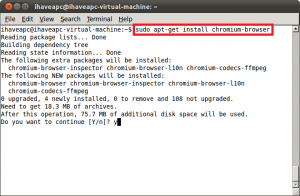




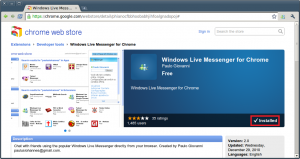

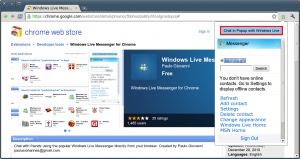
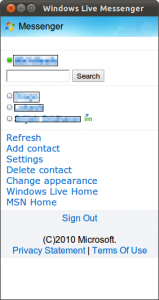
Thanks
But niw not allowed
need to use Damn pro ” SKYPE ” @_@
Can you use custom emoticons?
this is really big help for me. been planning for many many years of migrating totally to Linux based OS, just having issues with most web applications. it seems most of my Linux issues are now being answered as I surf for solutions. thank you so much for this solution.
Hey Adeii,
Glad you found it of use. 🙂
Bravo! Bravo! Just 16MB for DL, instead of many MB of WinBlows Live Ess. 😉