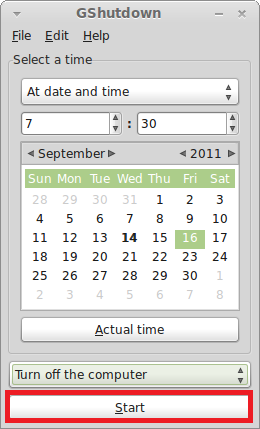Here’s how to perform a scheduled shutdown / reboot / session end in Linux Mint / Ubuntu PC:
1. Issue the following command at the terminal –
sudo apt-get install gshutdown
2. After the installation is complete, click on ‘Menu>Accessories>GShutdown’ to start the application.
3. Now select a date and time at which you want to perform the scheduled shutdown / reboot / session end and the desired action that you want to schedule.
4. Now click ‘Start’.
5. The Linux Mint / Ubuntu PC will shutdown / reboot / end session as scheduled. You will get a notification one minute before the scheduled action is executed.