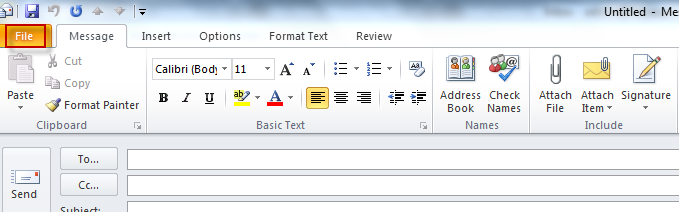When sending images through Outlook, it is a good idea to keep them small in size so as to prevent the inbox of recipient from clogging or the email getting bounced from the server if the message exceeds the maximum permissible size. Besides this, sending large sized images can take time to be downloaded by the recipient and may be impractical depending upon the overall network bandwidth or location.
Here is how to resize images when they are to be sent as attachments in Outlook 2010 :
1. When composing a new email, once the image file is attached (using the Attach button), click on File.
2. Then click Info which will display an option of resizing the current image to a maximum resolution of 1024×768. Select “Resize large images when I send this message”.
Happy emailing!