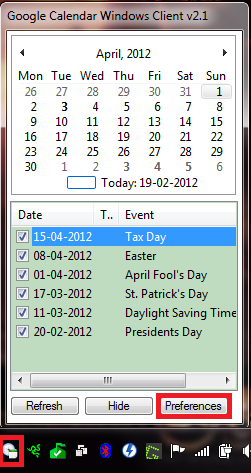Here’s how to install and use Google Calendar Client in Windows 7:
1. Go to code.google.com/p/googlegalwindowsclient/downloads/list and click on ‘GoogleCal_v2.1.zip’ to download the program.
2. Extract the contents of the downloaded file and double click ‘GoogleCal.exe’ to start the program.
3. Click on the system tray icon for Google Calendar Client and click ‘Preferences’.
4. Click ‘Add’.
5. Now, enter the private XML URL for your google calendar and click ‘Test’.
6. After the test is complete, click ‘Save’.
7. Now select your Google Calendar and click ‘Close and Save Changes’.
8. Hit ‘Refresh’ to sync the Google Calendar Client with your Google Calendar.