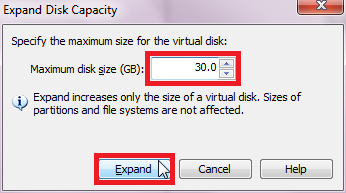Here’s how to expand a virtual HDD in VMware Workstation 8:
1. Go to the tab for the virtual machine for which you want to expand the virtual HDD and click on ‘Edit virtual machine settings’.

2. In ‘Hardware’ tab, click on the virtual HDD which you need to expand. Then click ‘Utilities>Expand…’

3. Enter the new maximum size for the virtual HDD and click ‘Expand’.

4. Wait while VMware Workstation 8 expands the virtual HDD. Click ‘OK’ when done.

5. Notice the new maximum size of your virtual HDD. Click ‘OK’ to exit the ‘Virtual Machine Settings’ window.