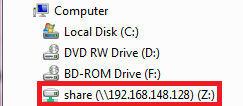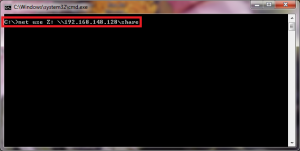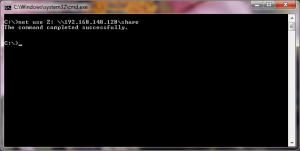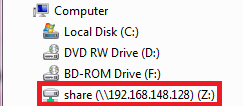Most of the Windows users know how to map a network share as drive to their Windows system. It involves several mouse clicks. But there is even a quicker and easier way to do the same thing from command prompt. Here’s how to quickly connect to a Windows share from command prompt:
1. Issue the following command at the command prompt –
net use <free drive letter> <UNC path to the Windows share>
For example, to to map a Windows share ‘\\192.168.148.128\share’ as Z: drive on the local Windows system, we will need to issue the following command –
net use Z: \\192.168.148.128\share
2. Wait for the command to complete.
3. Launch Windows explorer and access the share.