Here’s how to recover deleted files from NTFS partition in Windows:
1. Go to www.pdfzilla.com/free-file-undelete.html and click ‘Download FREE!’ to save the ‘Free File Undelete’ utility to your Windows PC.
2. Right click the saved ‘FreeFileUndelete.exe’ and select ‘Run as administrator’.
3. Select the drive from which you deleted the file(s) and click ‘Scan Now’.
4. Wait for the scan to complete.
5. After the scan is complete, select the file(s) that you want to recover, select a folder where you want to store the recovered file(s) and click ‘Recover Now’.
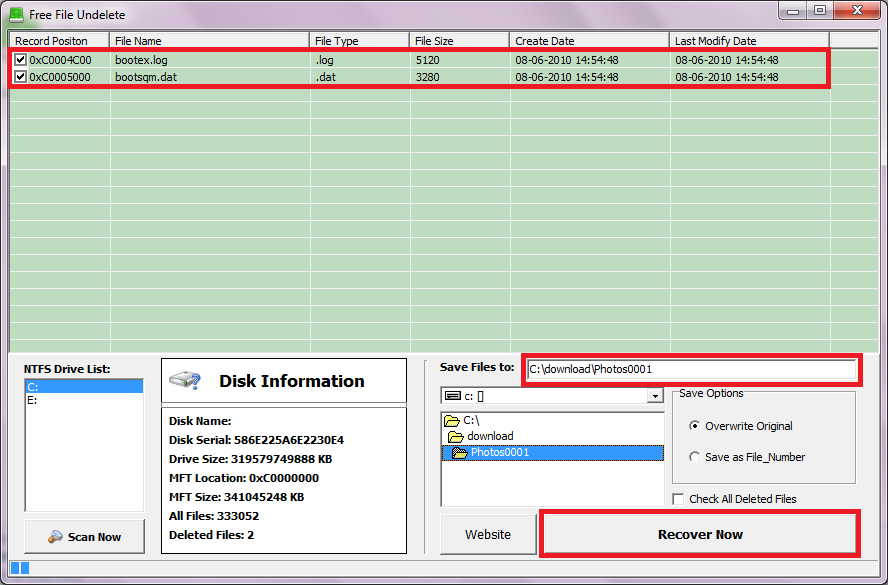
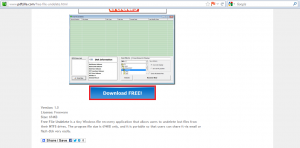
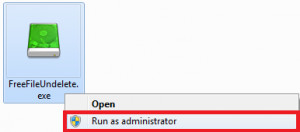
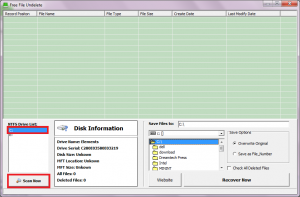
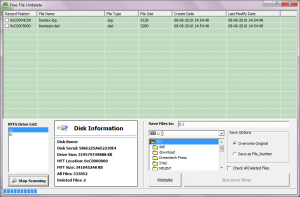
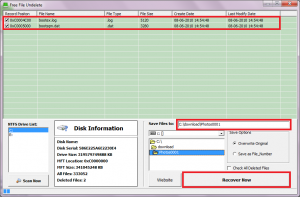
This software is good but does it recover even huge amount of data that has been lost from NTFS? I used Yodot File Recovery software. It recovered all the files and helped me in getting back. I am really thankful to this software for assisting me. Everyone should use this software to recover files from NTFS.
One can download its trial version to know much about this software.
Follow the link provided below
http://www.yodot.com/file-recovery/from-ntfs-drive.html
Great tutorial indeed… i would like to add few more facts…
Free file undelete software is not much effective as compared to professional one, because any free recovery software will locate and recover files according to folder except directory searching – which is more effective and result oriented.
You can try one software which follows ‘Try it, Before you buy it’ tag line named, ‘Stellar Phoenix Windows Data Recovery’.
Hope you will enjoy it.!!!
Good Luck!!