The video screenshots taken by default in VLC player are stored in the Users\username\My Pictures folder. (To know how to take screenshots of video in VLC, refer to this earlier post. )
Here is how to change the location at which they can be automatically stored :
1. Open VLC player and select Tools > Preferences.
2. From the “Video” tab, under “Video snapshots”, select a directory/folder path where the snapshots need to be stored. Also if desired, remove the default “vlcsnap” prefix that is used and enable “sequential numbering”.
All done. From now on the video screenshots taken will be stored in the folder as specified above instead of the default path.
Cheers.

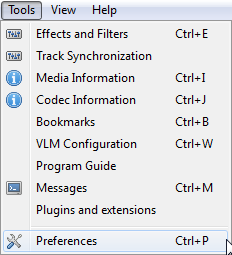
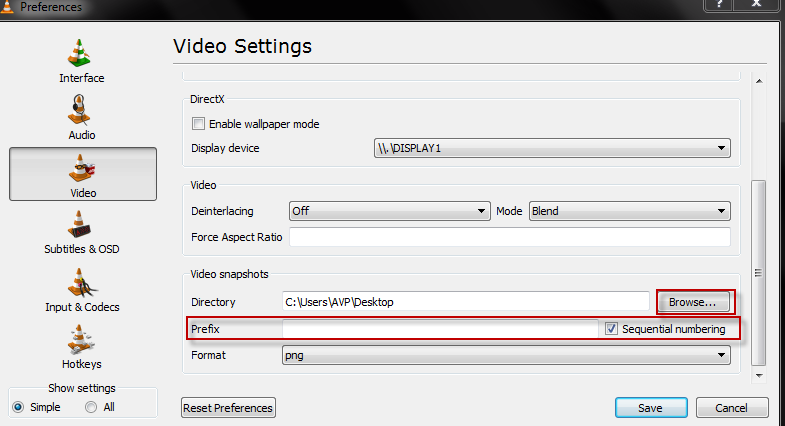
Mac computer to use the Adobe Photoshop program when viewing picture files in the JPEG format. Default application settings will only allowed..