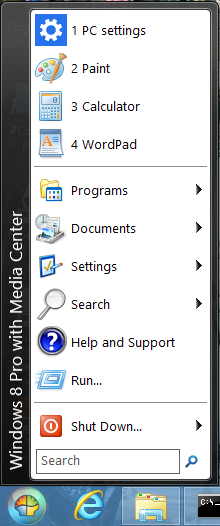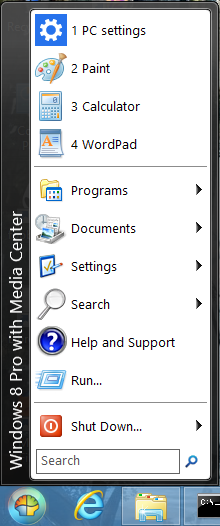Here’s how to get Start Menu back in Windows 8:
1. Go to classicshell.sourceforge.net and click ‘Download’ to save the Classic Shell setup.
2. Run the Classic Shell setup and click ‘Next’.
3. Check ‘I accept the License Agreement’ and click ‘Next’.
4. Make sure that only ‘Classic Start Menu’ is selected for installation as we don’t need the other components. Click ‘Next’ when done.
5. Click ‘Install’.
6. Wait while the installation completes. Click ‘Finish’ when done.
7. Say hello to Start Menu in Windows 8!