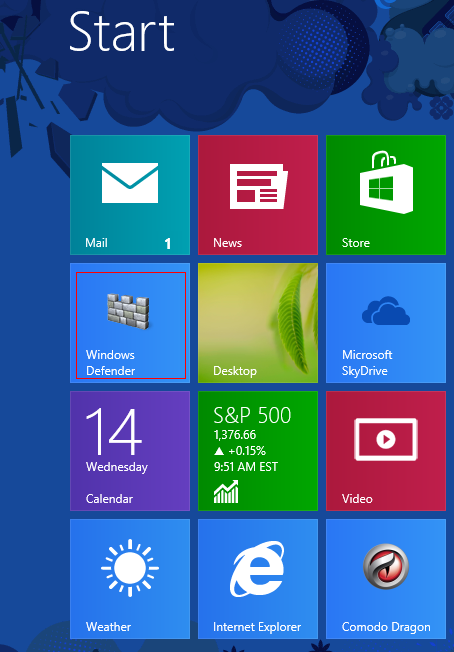With the new Windows 8 tiles interface, it can be convenient to pin regularly used applications directly on the start screen instead of first going to desktop and then launching them.
To do this (suppose Windows Defender is the app that needs to be pinned in this example) :
1. Press Windows key + F, then select “Apps” and type “Defender”.
2. Right click on the icon that shows up and select “Pin to Start” from the bottom.
3. Go to Start screen (press Windows key), this app will be available from now on to be run directly.
Happy pinning.