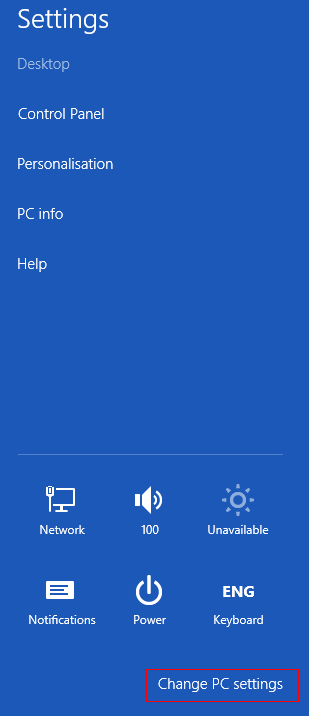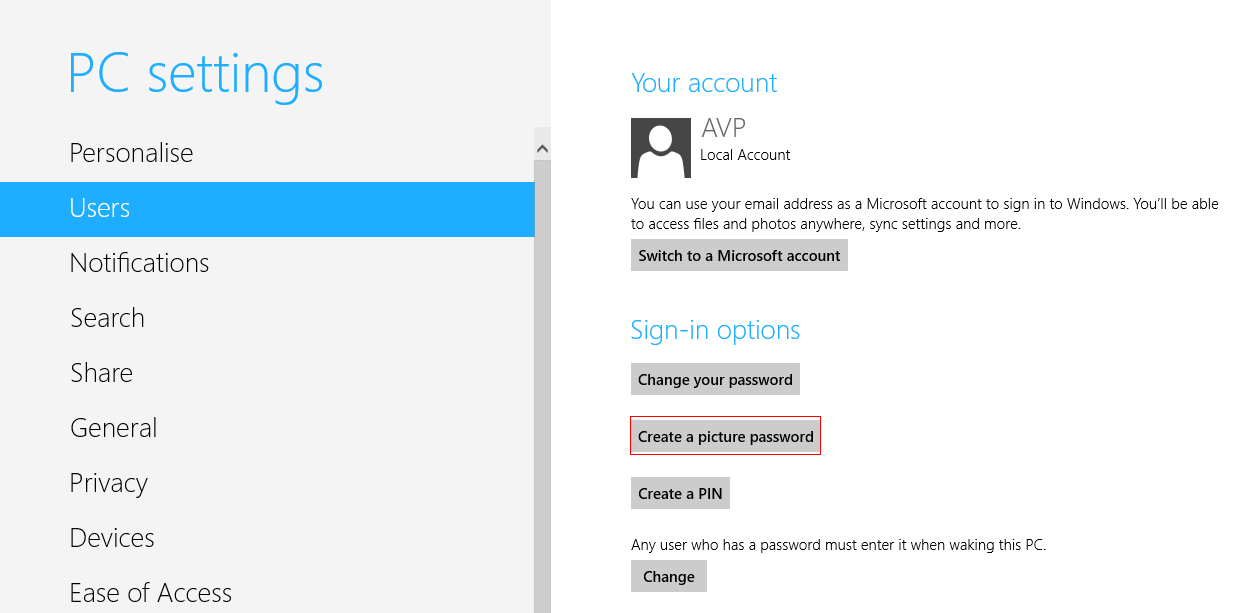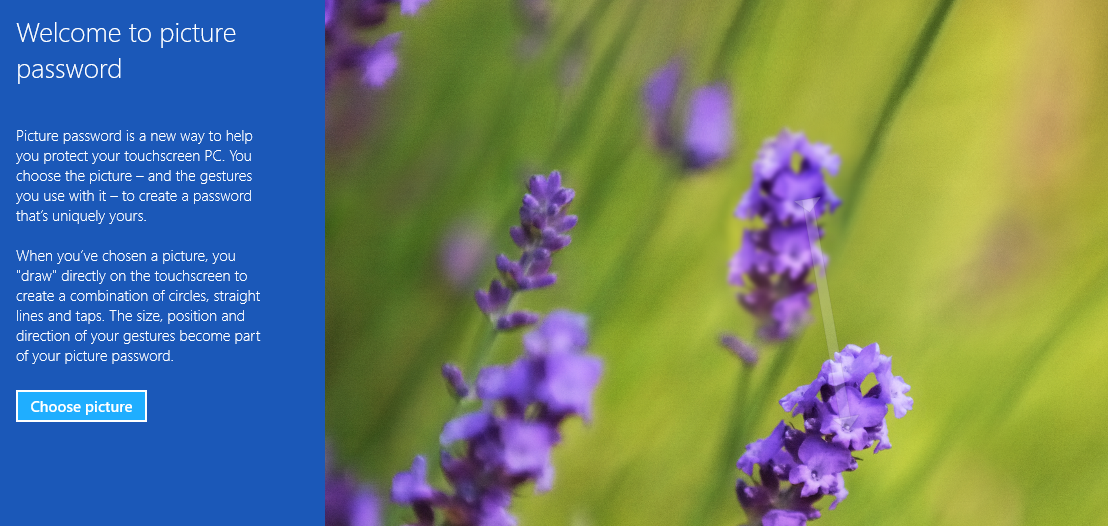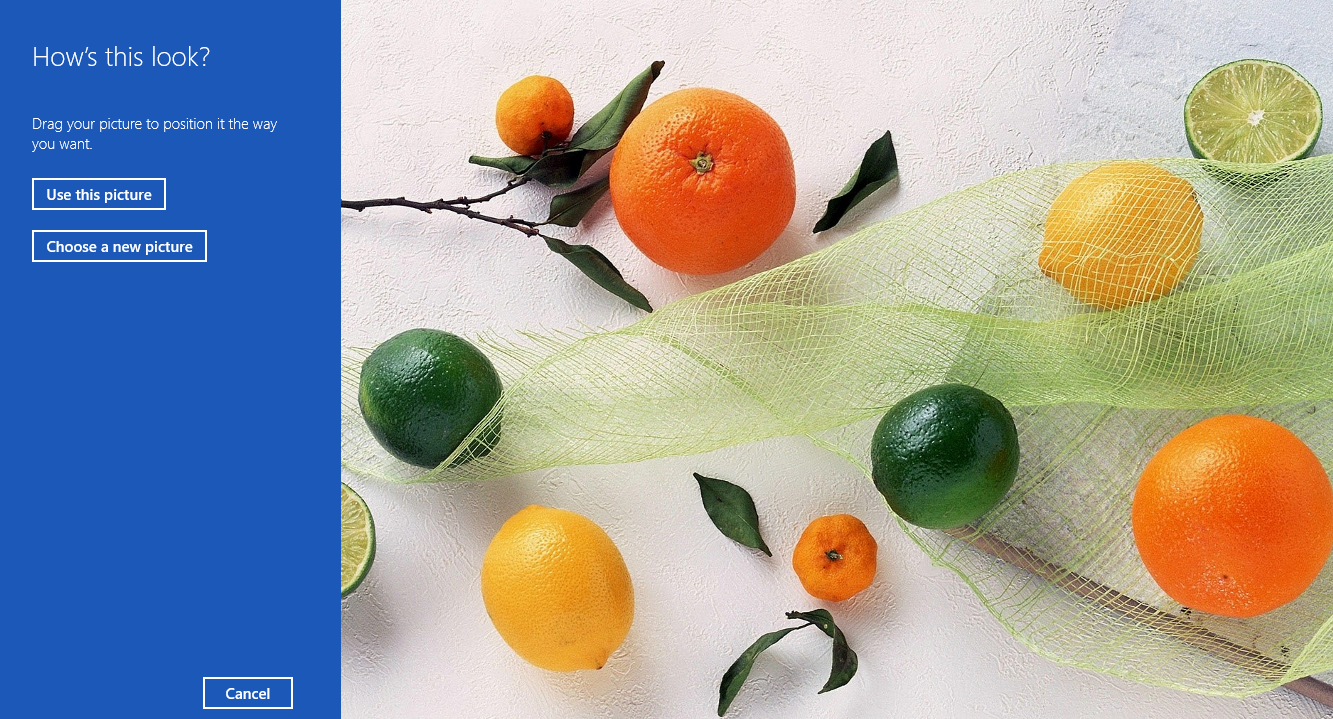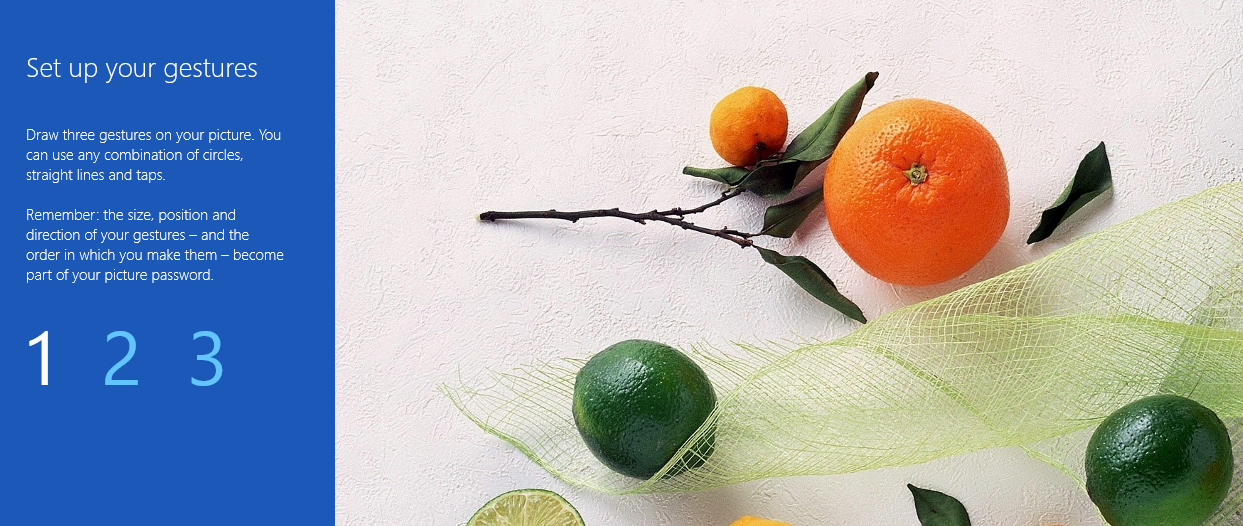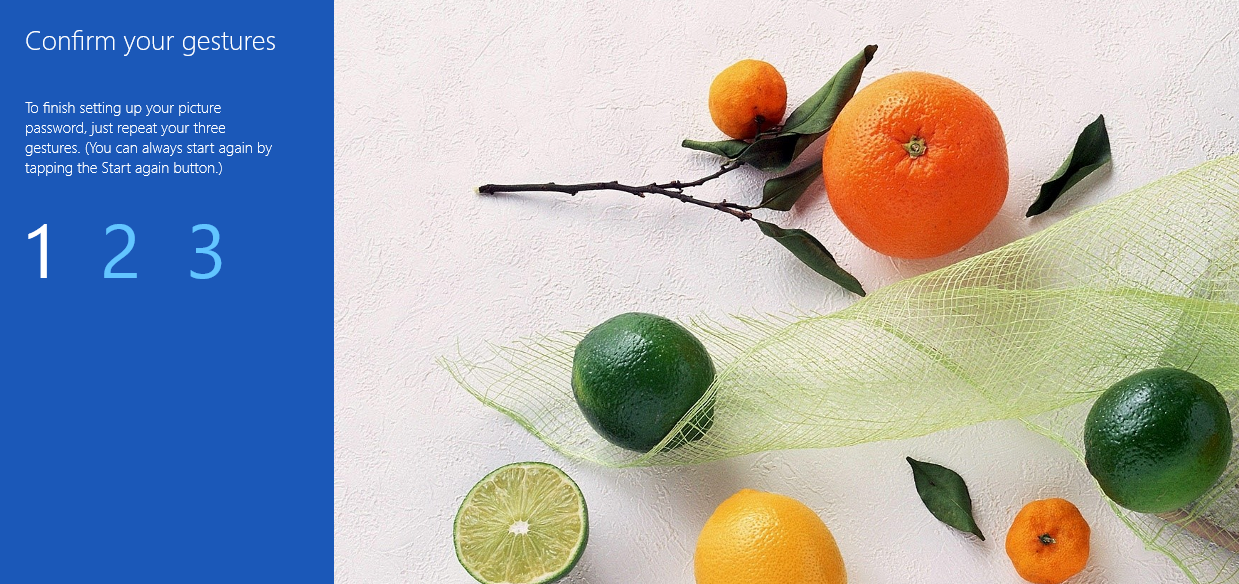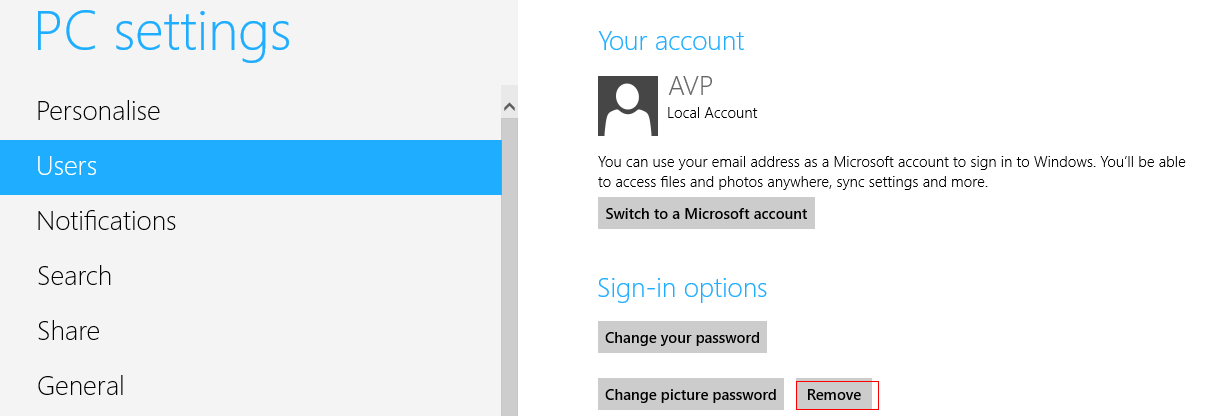It can be convenient and more secure at times to use a picture password instead of using letters. What this means in Windows 8 is that by selecting a picture and then drawing a combination of different gestures like circles, taps and lines in a pre-defined sequence on it, a picture password is created that can be used to login.
To do this in Windows 8 :
1. From the Settings charms bar (Windows key + I), select “Settings” and select “Change PC settings”.
2. From the “Users” section, click on “Create a picture password”. Then choose a picture of your choice as it will be used to login to Windows 8 after a picture password is created. Click “Use this picture” when the preferred picture is chosen.
3. Now by mouse, draw circles, lines or taps (for touchscreens) in an order that is easy to remember and that can’t be figured out easily by anyone else. There are three gestures allowed and these need to be provided in same manner everytime when logging in using Windows 8 picture password.
4. After entering these picture gestures, reconfirm them (and ensure that they are easy to perform every time yet not easy to guess). Once the same gestures are confirmed, the picture password is now set up.
5. If not comfortable, the set gestures and the picture password process can be deleted by going back to “Users” section and selecting “Remove”.
Go on, create awesome picture passwords. 🙂