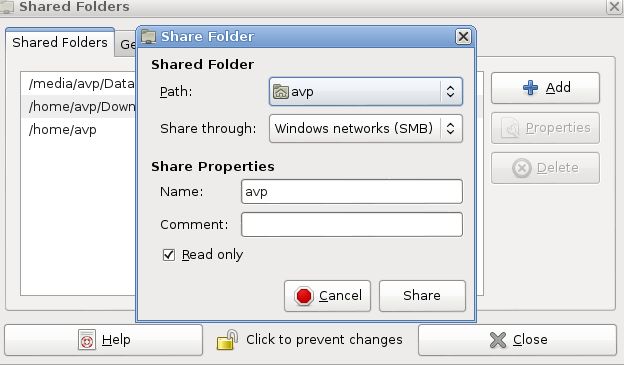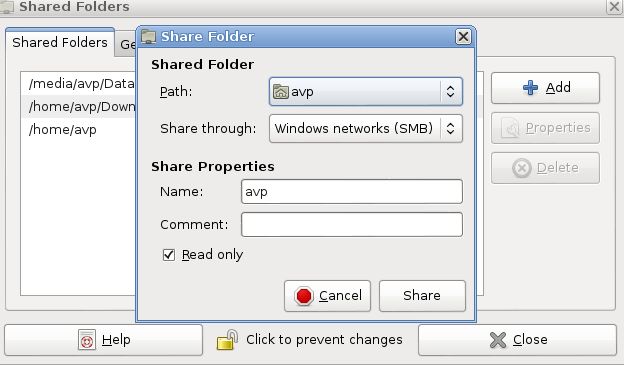Earlier posts described how to access shared folders from Linux Mint / Ubuntu where the shared folders were residing on Windows systems.
Now, to access shared folders that are on Linux Mint/Ubuntu from Windows, here is a simple method :
(This example shows how a Linux Mint system named “Darkstar” with local IP address 192.168.0.102  is configured to share folders and which will be accessed by a Windows system).
Setting shared folders on Linux Mint / Ubuntu system :
1. First, add the list of folders that need to be shared. To do this, in the Linux Mint/Ubuntu system, go to System > Administration > Shared Folders.
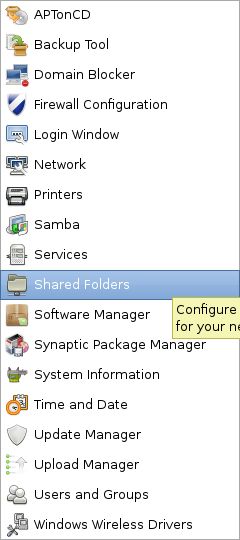
Click on the lock icon to make the changes.Enter the root password, then select the folders that need to be shared (in this example, mainly the “Data” and “Downloads” folders plus the home directory of user named “avp” ar shown). To make these folders writable , uncheck the “Read only” if desired else leave it as it is.
2.  Next, open Terminal and as root, type the following :

If not logged in as root, add the “sudo” parameter and do the same thing :
Basically this allows a user named “avp” with the given password to connect to the shared folders from Windows.
Accessing these shared folders from Windows :
From Windows system, open the “Run” box (Windows key + Run) and type either the IP address of the Linux Mint / Ubuntu system that has these shared folders or the system name (Darkstar in this case) :
or
\\IP address
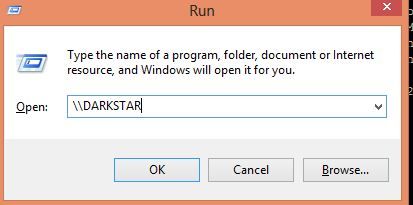
Once the credential box pops up, enter the name of the user that was authorized to access these shared folders from Linux Mint / Ubuntu end (“avp” in this case) so that the format looks like :  [ System name\user name] which will be DARKSTAR\avp in this case:
Otherwise it will show up an error of invalid username or password (if accessed directly through just username).
And we have access! All the shared Linux folders will now show up on Windows system.
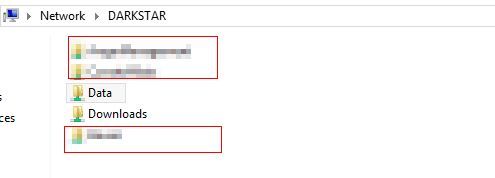
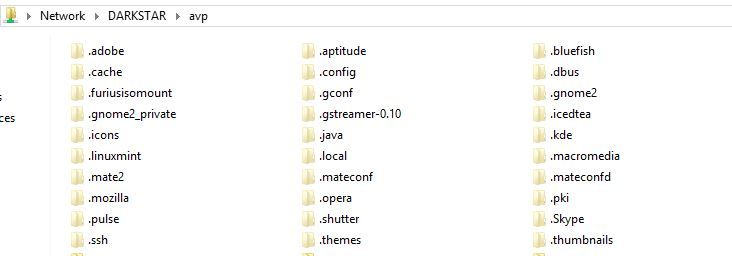
Happy sharing.