JuiceSSH is a free and useful Android app that can make managing Linux servers easy through ssh. It serves same function as Putty in accessing remote servers from Windows or Linux systems.
Install it from here or search for “Juice SSH” within Google Play from within the Android based mobile device / tablet.
After installation, access JuiceSSH through the cool lemon icon and select “Connections” and then “New Connection”.
This is similar to using Putty or similar SSH client where, first a profile of the remote server is to be created with it’s IP address, port number and profile name, followed by the ssh credentials.
Finally, tap the newly created server profile to initiate a SSH connection, enter the password and select “Ok”.
The all too familiar Linux Terminal will now show up and which will allow managing the remote server as needed, all through an Android based phone or tablet. 🙂
Enjoy.
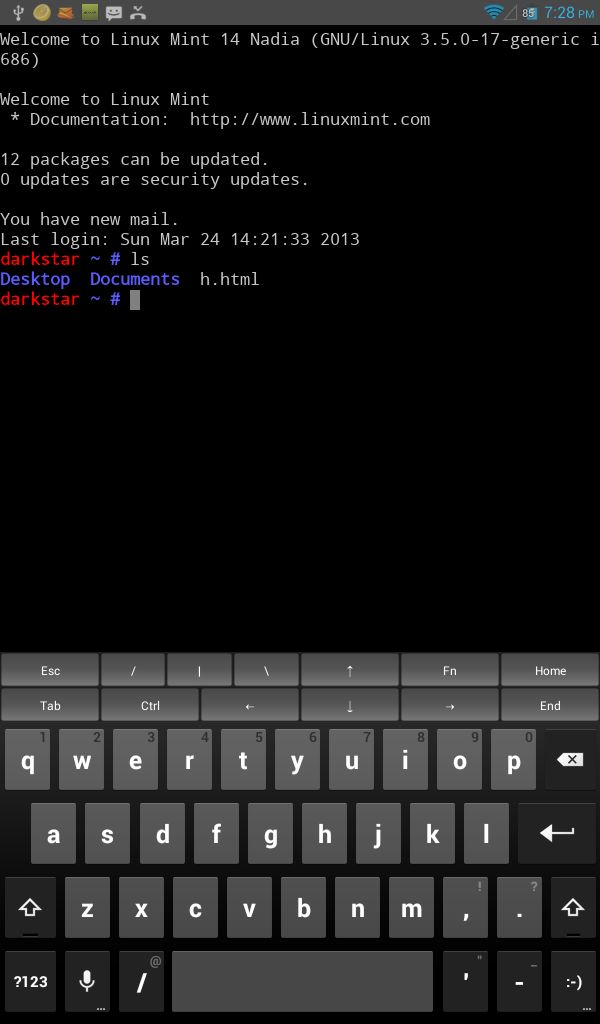





Hi,
I’m trying to connect to a Linux machine (Angstrom) with my android machine using Juicessh.
My linux machine does not have a password, so when I use my PC to connect I just press enter when asked for password. However using Juicessh pressing enter (leaving the password field empty) will re-prompt me for password.
How should I login to my Linux machine through Juicessh when it does not have a password?
Sep – enter the same password that was used during installation of the Linux system.
Other then that, you can recheck your Linux system’s SSH server configuration using the following detailed guide :
https://ihaveapc.com/2012/02/how-to-install-ssh-server-on-ubuntu/
Hope that helps.
Todd – JuiceSSH simply provides access to Linux command line over SSH. So, files can be copied/uploaded/downloaded/moved between different systems using Linux command line (using wget or rsync over ssh.
Here are a couple of ways to do this :
https://ihaveapc.com/2010/08/how-to-download-files-using-command-line-in-linux/
https://ihaveapc.com/2012/03/how-to-quickly-copy-files-over-network-in-linux-using-rsync-over-ssh/
Is it possible to upload and download files with JuiceSSH?
Thank you…
Todd