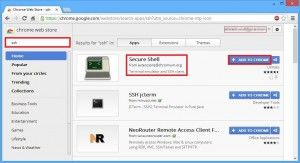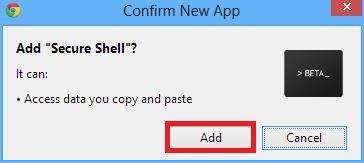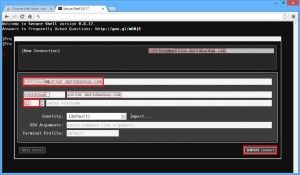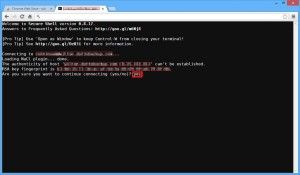Here’s how to install and use Secure Shell, a cool ssh plugin for Chrome browser:
1. In chrome web store, search for ‘ssh’. You should see ‘Secure Shell’ by ‘extensions@chromium.org’ team. Click on ‘Add To Chrome’ to install the plugin.
2. Click ‘Add’ to confirm the installation.
3. In the chrome apps list, click on ‘Secure Shell’ to launch the plugin.
4. Just enter the ‘<username>@<hostname / IP>’ and the port number (default port number is 22 unless changed by the administrator) and hit ‘Enter’ key to connect.
5. When prompted, enter ‘yes’ to accept the RSA key.
6. That’s it, you have successfully established a ssh session from within your chrome browser!