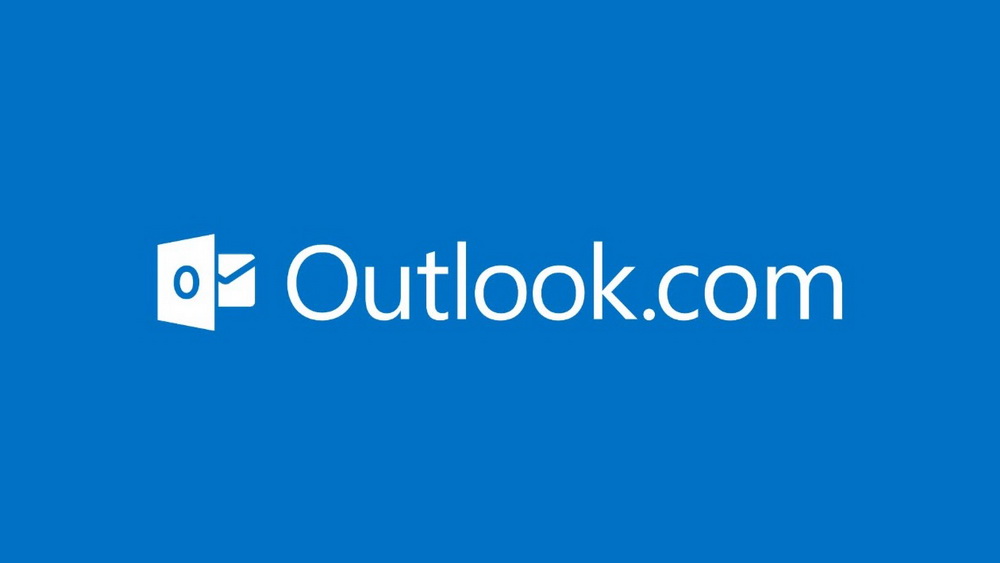The auto responder in Outlook.com enables you to leave a default reply to anyone emailing you in case you are away, or on vacation.
Here is how to enable it :
Login to Outlook.com and select “More mail settings” by clicking the gear icon at top right.

Choose “Sending automated vacation replies” from the “Managing your account” section.

Next, select “Send vacation replies to people who email me” and leave a default for-all reply that anyone who emails you can see (indicating you are away or not checking emails right now). This message will be sent every 4 days to contacts who email you (as long as vacation responder is enabled).

Make sure that the tick mark next to “Only reply to your contacts” is chosen otherwise the same auto reply will be sent to all the incoming emails (including spam).
Finally hit “Save” to enable this.
(To configure the same for Gmail, refer to this earlier post.)
Happy emailing.