While using the DNS server IP addresses provided by the local Internet provider can for most part work flawlessly, one good reason to use a third party DNS service is to have an additional layer of filtering when surfing the Internet. What this means is that popular free DNS services providers have a large pool of websites which are generally classified as safe or unsafe, so access to such harmful sites would be blocked or at least a warning would be displayed.
An older post described in detail about how to change Windows and Linux DNS settings to use OpenDNS which by far is the most popular free DNS service.
The procedure to change DNS nameserver settings on Windows and Linux is exactly the same as mentioned in that post for all the below mentioned services, simply replace the public DNS server IP addresses listed below for each of these services and verify if the new changes are in effect. (Note down the current nameserver IP addresses that are currently being used before changing them to the ones below so that the settings can be rolled back if needed).
After changing these DNS settings, do verify if the new nameservers are being used by issuing “nslookup” in Windows or Linux.
Here are the 3 free DNS services for web surfing :
Google DNS : Popular public DNS service launched by Google.
Nameserver IP addresses : 8.8.8.8 and 8.8.4.4
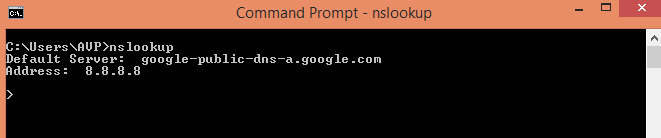
OpenDNS : Extremely popular and free DNS service,  pretty old as well.
Nameserver IP addresses : 208.67.222.222 and 208.67.220.220

Neustar : Offers various premium services related to Internet architecture but basic DNS service is free.
Namserver  IP addresses : 156.154.70.1 and 156.154.71.1
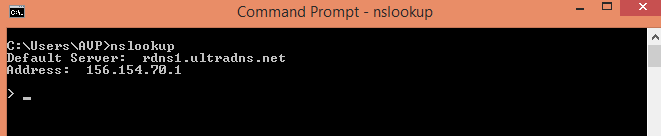
Do give them a try.
