Outlook.com comes with a built-in calendar service for creating and scheduling reminders, tasks and events. The access to that is however not very intuitive as it is not really visible in plain sight when simply using the email service.
To create and schedule events  :
Login and click the down arrow next to Outlook icon. Then click “Calendar”.
![]()
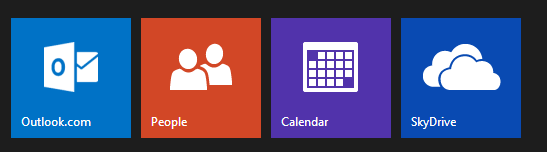
Either add tasks, events or reminders using the “+” icon at top of the Calendar or simply click on the date where an event needs to be created.
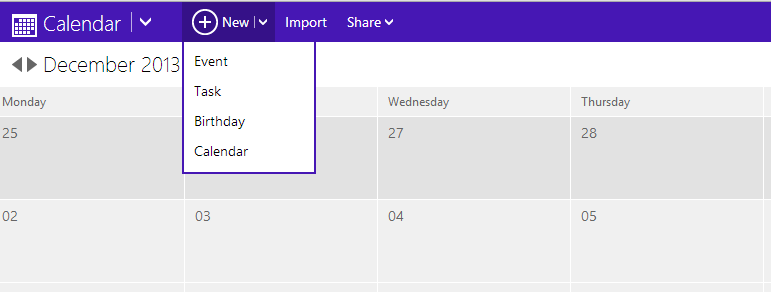
Next, fill in the essential details like the event topic, the time duration and so on. Then, for further configuration, click on “View details”.
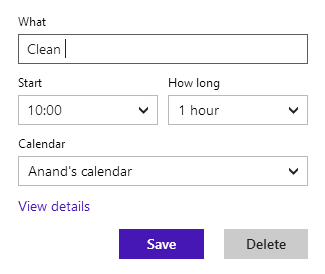
This detailed window of the event created will now have further options like how reminders need to be set, the frequency of duration (once, Daily, Weekly, Monthly or Yearly), charm icons to be used (to essentially denote business, travel, sports etc) and also if any other attendees are to be included.
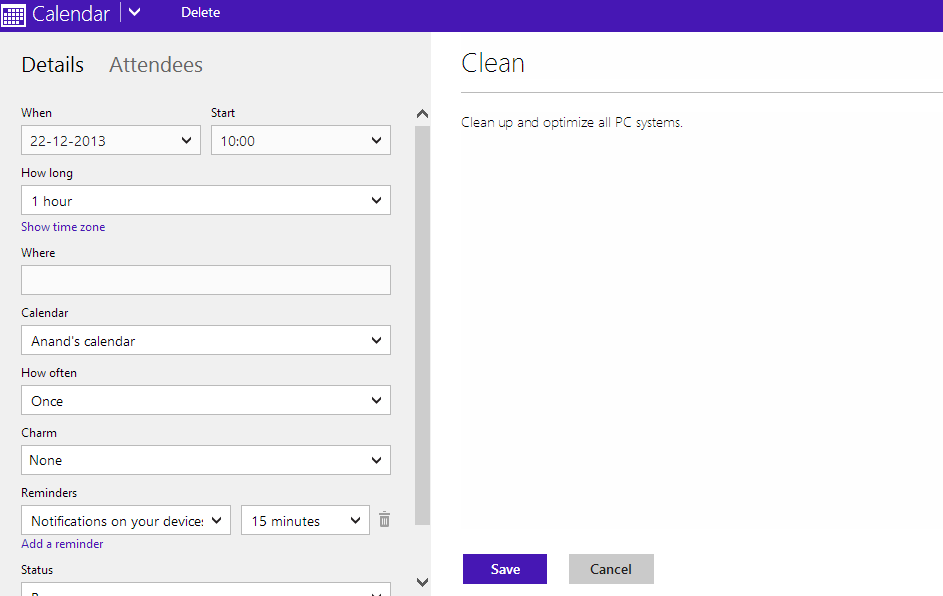
To add people to this event created, hit the “Attendees” tab and type the email address as well as the subject line / message to send this event invite and click “Send invite”.
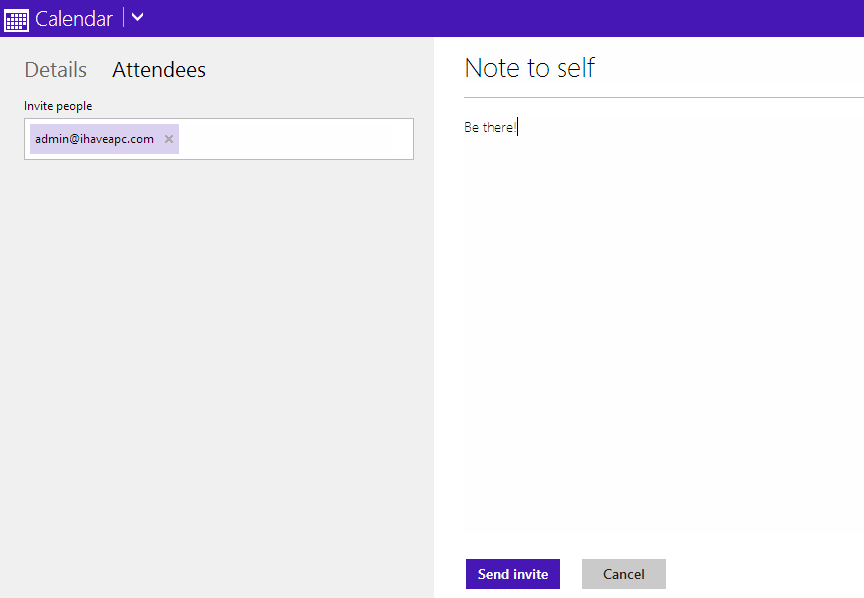
The attendee will receive the email invite as below :

Finally, the event will now be visible on the calendar (along with number of attendees that will be present and the charm icon if selected).
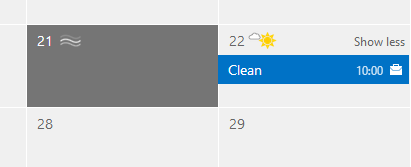
Happy calendaring.
