Windows 8.1 by default will look for new updates available and then automatically install them. While this is good for ensuring system security and stability, it can happen that a lot of updates start to download and install when doing something important and may even ask for a restart  thereby having the potential to disrupt work.
However, these update settings can be changed to any of the below :
- Download updates but choose if they should be installed.
- Check for updates but choose if they should be downloaded and installed.
- Never check for updates.
The second option from above seems to be the best as it will just notify which latest updates are available and give a choice to download and install them or not.
Here is how to change these Windows update settings :
Access Charms bar and select Settings. (Either by moving the mouse pointer to bottom right of screen or Windows key + C ).

Next, choose “Change PC settings” and go to “Update and Recovery”.
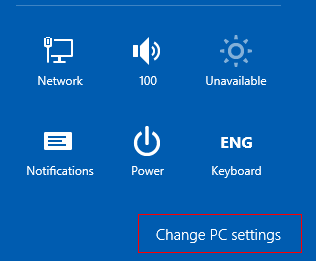
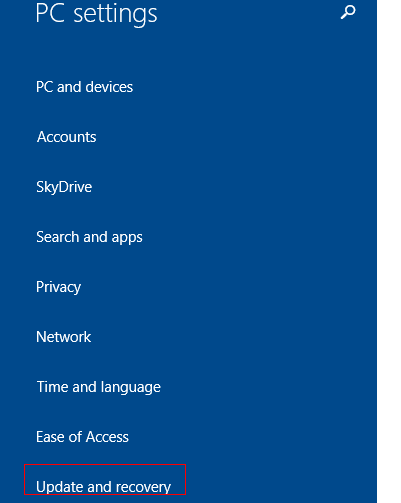
Finally, click on “Choose how updates get installed” from the Windows Update section.

Then choose any of the options explained above from the drop-down menu for “Important updates” and hit “Apply” for these changes to take effect.
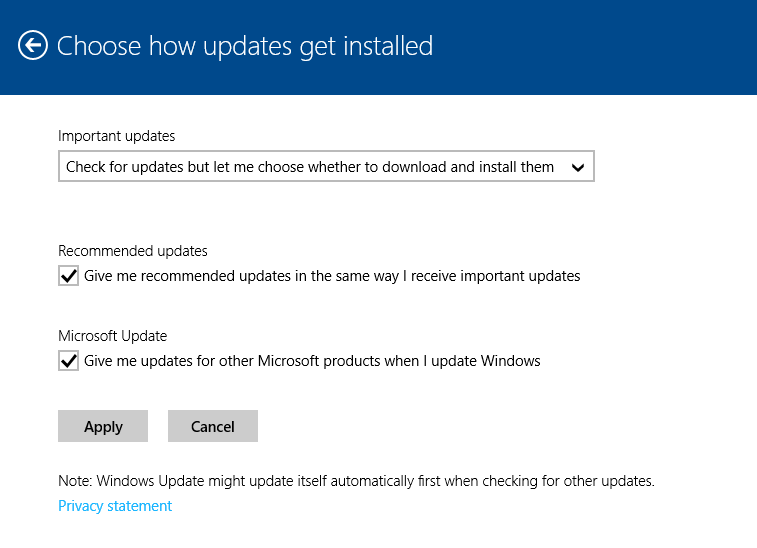
All done.
