Often while deleting files and folders in Windows, there will be error messages like “Cannot delete file: Access is denied“, “The file is in use by another program or user“, “The source or destination file may be in use” and so on.
This is because that specific file or folder is already system “locked” and can only be deleted once this lock is removed. (Locks in operating system lingo are meant to preserve integrity and also avoid inconsistency of accessed objects).
However, such locks can be removed for  files and folders that are no longer in use but still can’t be deleted. Unlocker is a tiny freeware that does just that. Download it from here.
Do note that the default installation will proceed to install a third party toolbar and related components. If this needs to be avoided, then during the setup process, choose “Advanced”  option and remove the tick next to “Install Delta toolbar” and then continue with the setup.
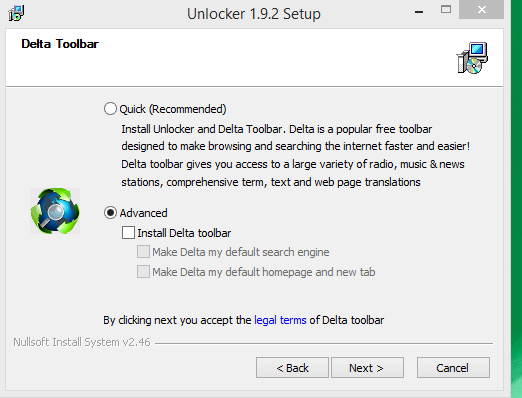
Once installed, simply right click on any file or folder which can’t be deleted due to locking violation and choose “Unlocker”.
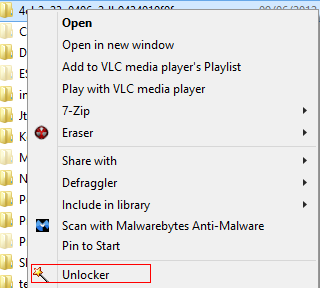
It will display a list of processes which are having the lock on the specific folder.
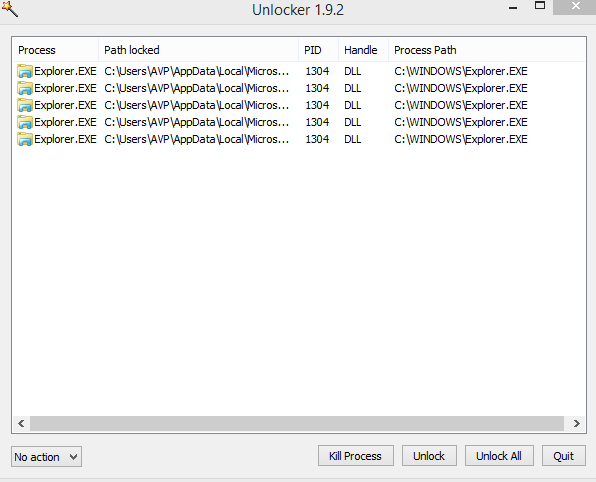
Select “Unlock All” and proceed to deleting if required.
Happy unlocking.

FalloutGuyNV – Thanks for the heads up.
Unlocker, doesn’t ALWAYS work. When that occurs, you have to start up in safe mode and edit the permissions. It’s a pain.
But, I no longer trust Cedric’s Unlocker.