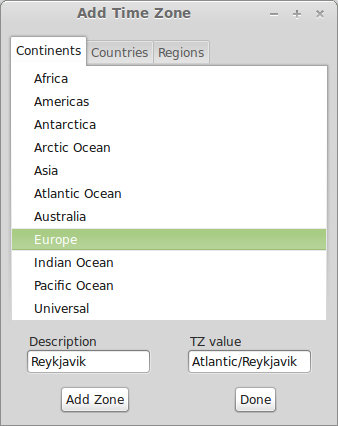Viewing multiple time zones and finding out the local time in each of them can be a bit cumbersome especially if an event or meeting is to be scheduled.
gworldclock is a simple but useful tool for Linux Mint/Ubuntu that can track different time zones and also help in knowing a time that is convenient to all the time zones if a meeting or an event is to be scheduled.
To install it, open Terminal and use the following command :
Once installed, it will show up in the Accessories section from menu.

To start adding various time zones, choose Options > Add Timezone. It will list them in the format : Continents > Countries > Regions.



Add as many places across different time zones and continents as desired. All of them will be listed in the main window. The description for each of them can be changed through Options > Change Description.

Now, suppose a meeting is to be scheduled in one time zone. To know what would be the relative time in other time zones, select Options > Rendezvous and enter the local time for meeting in the required time zone. Then click “Update View”. This will update all other time zones and display local time for each of them based on the time value entered.

Quite simple but a useful tool.