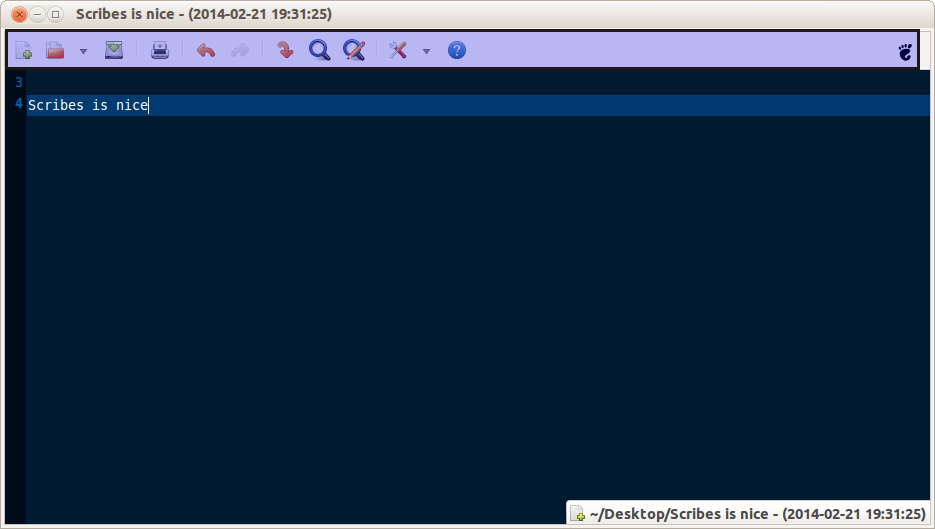Scribes Text Editor is a feature-rich and lightweight text editor not just for plain text but also for coding.
To install it in Ubuntu or Linux Mint :
Open Terminal and type :
It will show up in the Accessories section after installation.
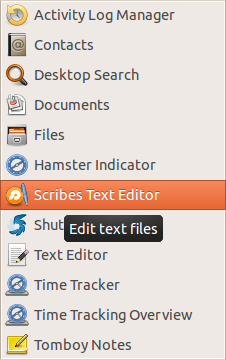
The first noticeable thing when using it is that there is just a text environment with no menu or any other features. This is because Scribes is clutter-free and minimalist. To see the menu bar, move the mouse pointer to the arc on top right (this is called as Trigger Area).
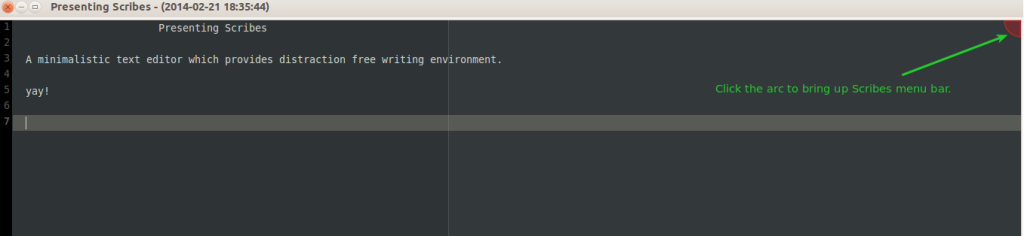
It will show the familiar menu settings like opening a new file, saving a file, search functions and so on.
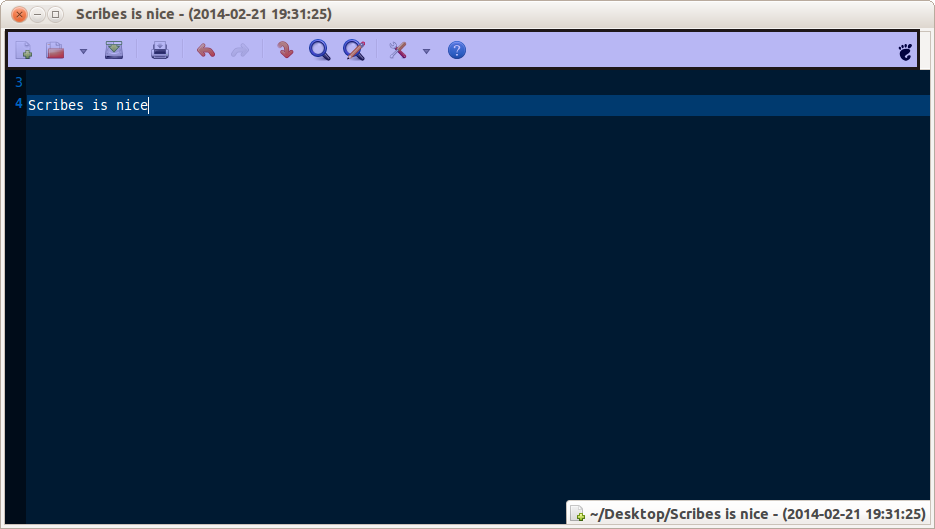
If the vertical line on Scribes (which is the right margin) needs to be turned off or need it’s location to be changed, simply click the tool set icon(wrench and screwdriver icon) from menu and remove the check mark next to “Show right margin”.
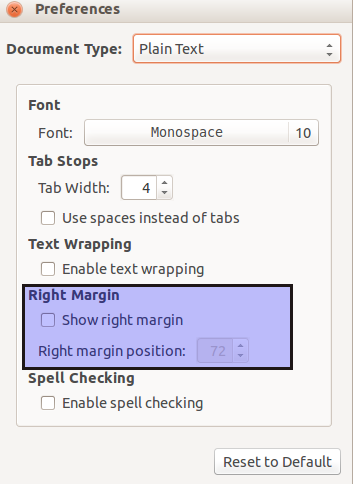
Also, there are different color themes that are available. So the look and feel of Scribes window can be changed by clicking on toolset icon dropdown arrow and choosing “Theme Selector”.
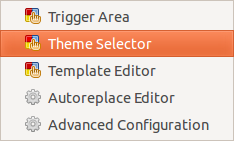
As this serves not just as a regular text editor but also for coding , there are various templates for different languages which are supported by Scribe. These can be downloaded separately from here (same download link as in the template selector window).
To use them, again choose the drop down option from tool set icon and select “Template Editor” (similar to “Theme Selector”).
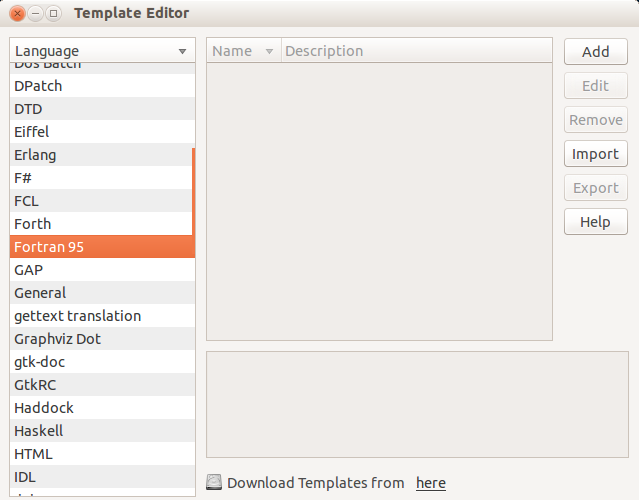
For a specific programming language, import the downloaded templates (from the path where they are downloaded and extracted) and hit “Import”. This is useful when making canned templates which can be directly called and inserted as and when needed.
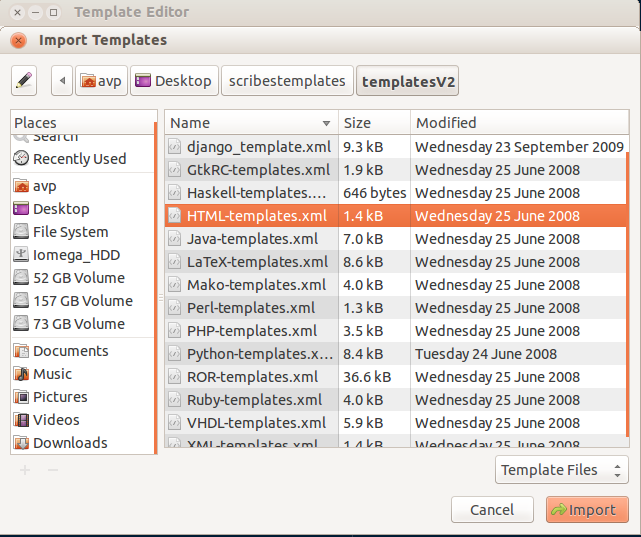
Also, a list of keyboard shortcuts for various tasks are neatly displayed (by clicking the question mark icon on menu bar). This boosts productivity especially for coding tasks and writing long text.
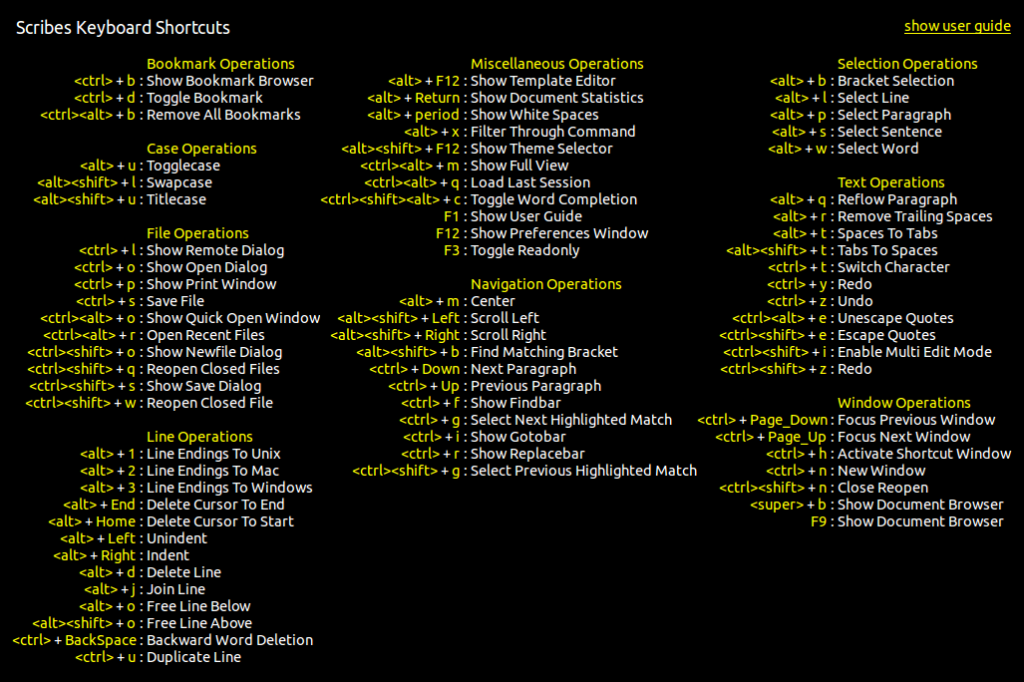
Scribes is powerful text editor. Do give it a try.