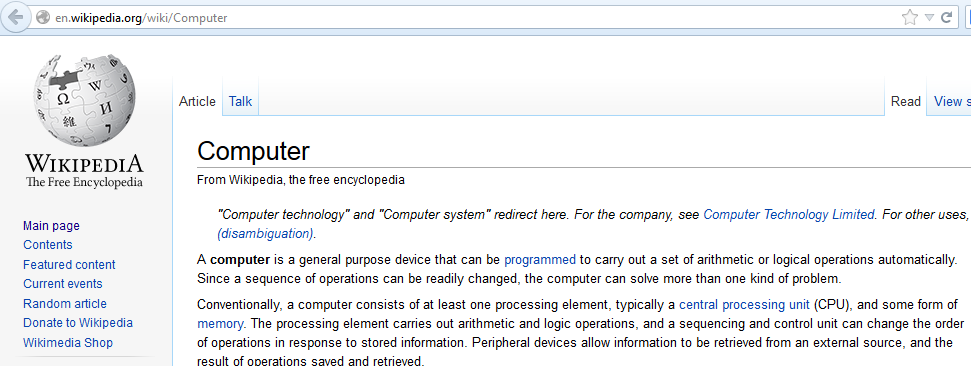Mozilla Firefox has a useful feature of adding “smart keywords”. What this does is provide a shortcut to search feature that is available at different websites.
So for example, to search anything on Wikipedia, instead of going to that site and then performing a search, using a smart keyword will automatically return search results from there by simply typing in the Firefox address bar.
Here is how to add smart keywords :
Go to the site whose search results are needed and right click on the search box. Then select “Add a Keyword for this Search”. (Wikipedia for this example).
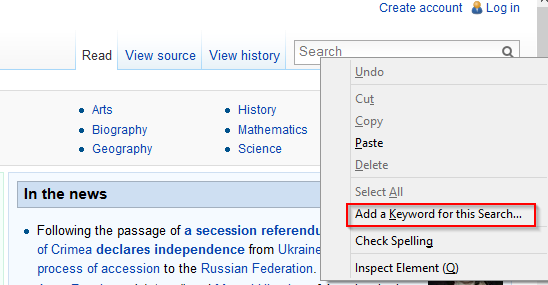
Next, use a relevant keyword (suppose “wiki”) and store this as a bookmark.
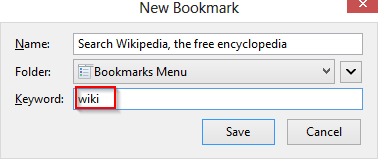
Now, to search anything from Wikipedia.org, simply type wiki and the desired keyword (e.g : wiki computer) in the address bar.
![]()
This automatically opens the relevant Wikipedia page for the provided search term.
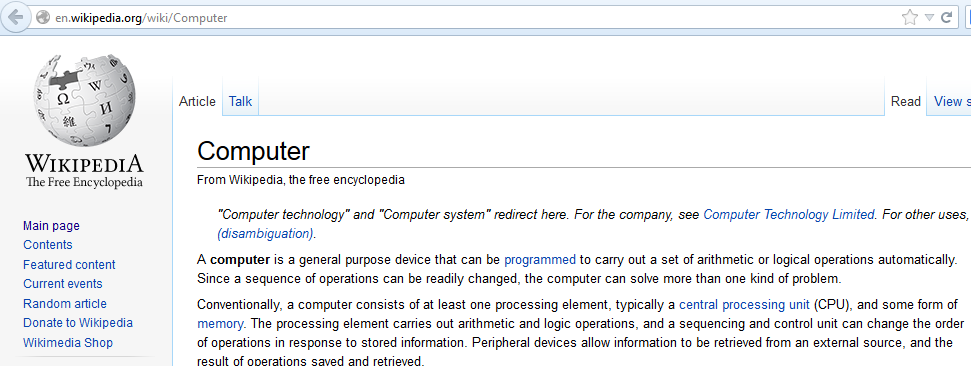
These kind of smart keywords can be setup for various websites and doing this saves a lot of time whenever search needs to be performed.
Simply look for the search box, right click the search field and add the smart keyword. (So, for a news website , simply add a smart keyword “news” using the same method and search for anything over there by typing “news (desired search keyword)” in the Firefox address bar.
Very useful time-saving feature in Firefox.
Happy searching.