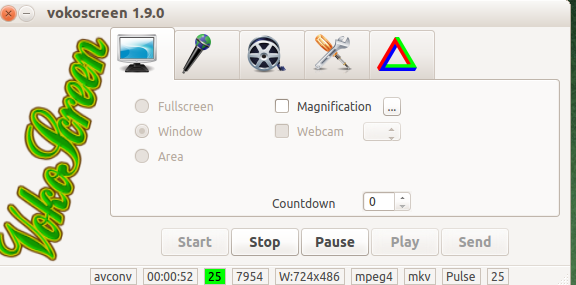Vokoscreen is a simplistic screencast tool in Ubuntu / Linux Mint for making videos, capturing sounds and for recording desktop.
To install it, open Terminal and type :
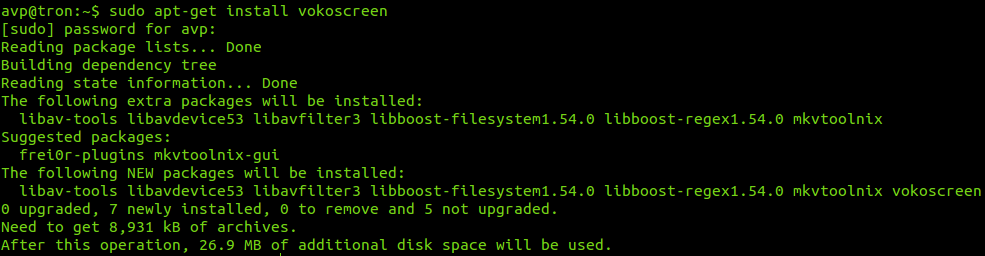
Once installed, it can be accessed from “Sound and video” menu or by searching from Unity dashboard.
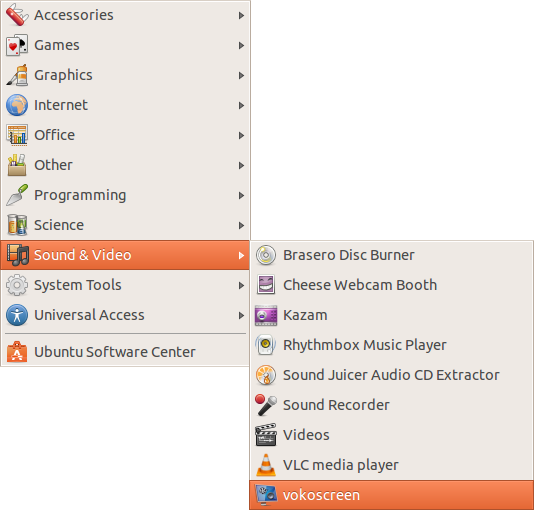
The main interface has 5 sections : region selection preferences, sound source selection, video preferences, general settings and the help page links.
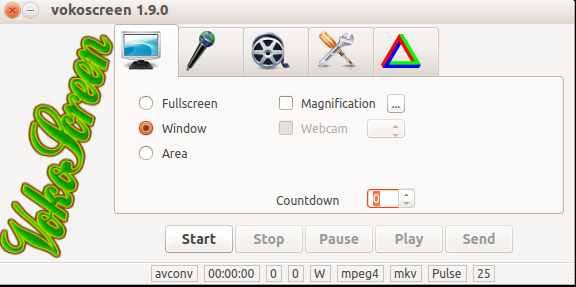
When Vokoscreen is active but not recording, it will be displayed in the Ubuntu system tray as a green triangle.
![]()
To start recording a screencast, first choose the region (whether a window or the entire screen and so on), then hit the “Start” button. Also webcam stream can be captured (if webcam in installed) and this screencast can be magnified too if  “Magnification” is enabled. It also has the countdown settings for specifying time delay in seconds before starting the screen capture.
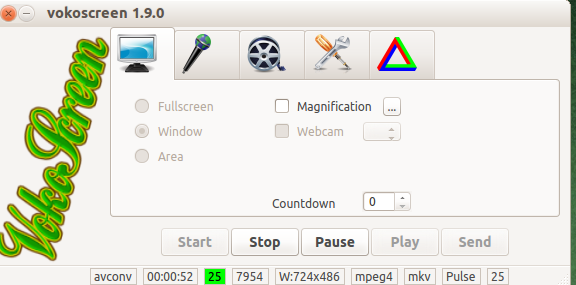
Now, the green triangle will turn to red square and a dull square (red for stopping the screencast and dull square for pausing).
![]()
One useful feature about Vokoscreen is that the captured screencasts are saved directly as .mkv files thereby making them of small size. The path where the recorded screencasts are stored can be changed from the default user home directory to any other path by accessing the general settings section.
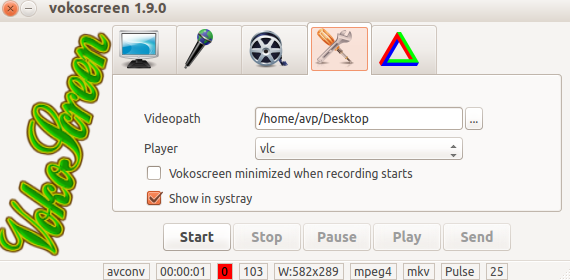
Also, the default video player associated with playing the recorded screencasts can be changed from here.
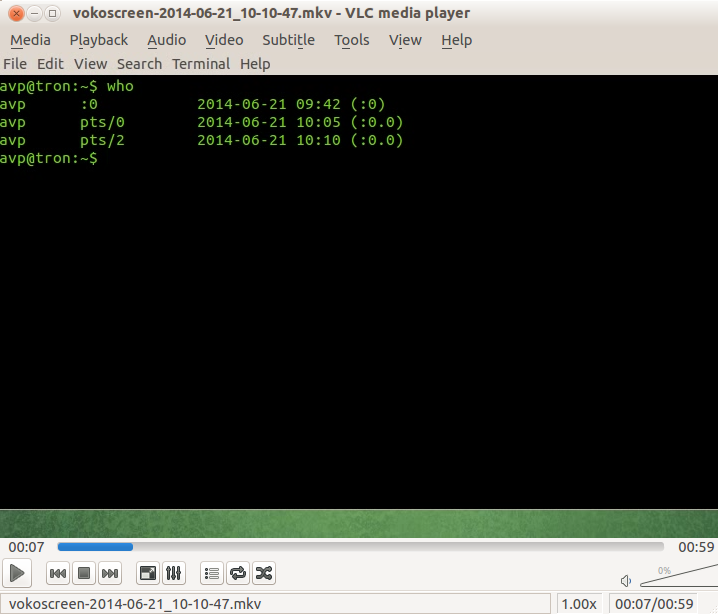
This is a uncluttered and easy to use screencast tool for Ubuntu / Linux Mint. (Kazam is another such tool).
Do give it a try.