Firefox by default comes with anti-phishing and anti-malware filters enabled. What this means is that it will check the visited Internet sites against a database of “bad sites” and automatically block those websites that are deemed as unsafe either due to malware or phishing activity.
To verify if these settings are active in Firefox :
Go to Tools > Options.
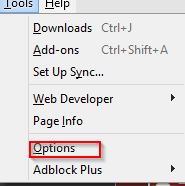
From the Security tab, make sure that the tick marks are enabled for “Block reported attack sites” and “Block reported web forgeries”.
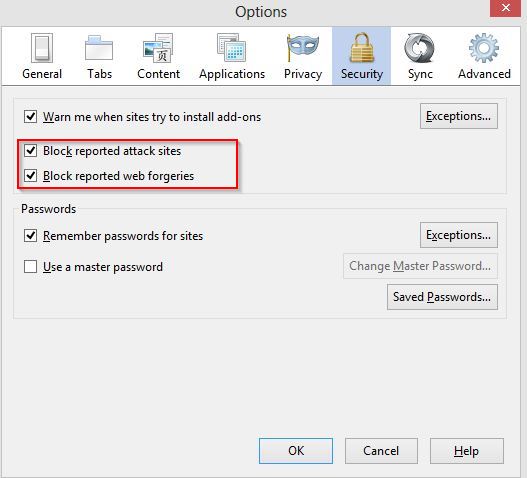
Now, to confirm if these settings really detect such sites, Mozilla has a test setup for them.
To check if malware sites are being blocked, go to the test attack webpage.

To check if websites with web forgery/phishing activities are being blocked, go to the test web forgery webpage.

If warnings are displayed when each of these webpages are visited, then the security settings for Firefox are working as expected.
Happy and safe surfing.

[…] or website is of suspicious nature, a warning will be displayed. (Firefox too does that, here is how to test if it’s security settings are […]