Screenshot.net by Apowersoft is a simple free screenshot capture tool that is available both as a web version and as a  desktop version (for Windows and Mac),

Along with that, it has a detailed image editor that makes editing images easy and thereby making screenshots more effective.
For web version :
For free screen capture, click on “Take Screenshot”. This will  bring up a screenshot capture interface.
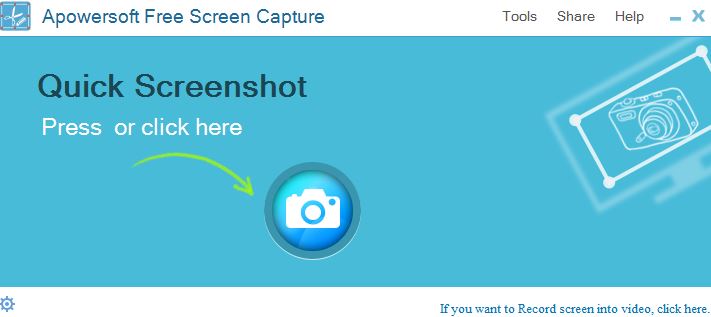
Select “Press or click here”.
Drag and click on the specific region whose screenshot needs to be captured.
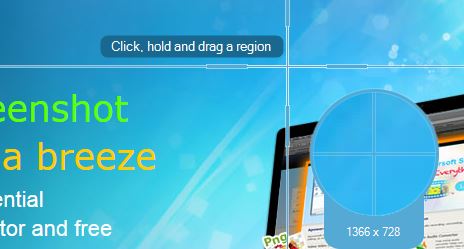
This selected region than can be edited/shared via social media or saved locally/online if needed.
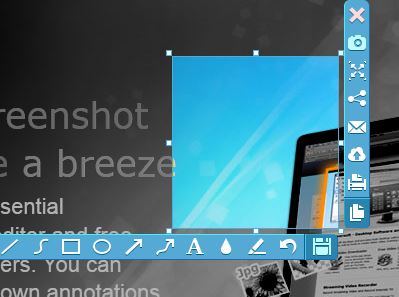
To save this screenshot online on screenshot.net cloud (upto 1GB space), select the cloud icon (with up arrow).
![]()
The screenshots can be password protected too if needed.
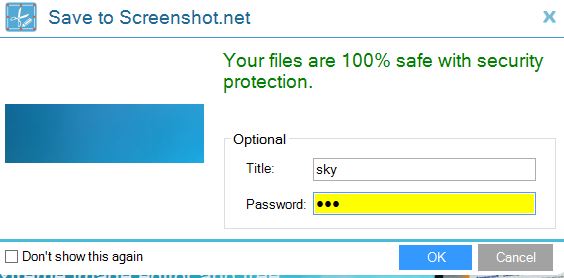
The image link can be shared and viewed as and when needed.
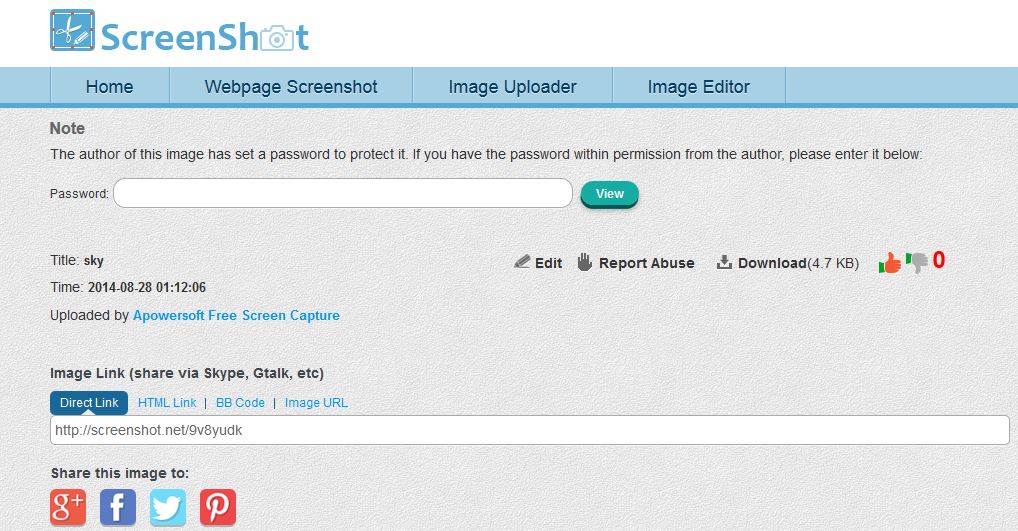
Another useful addition is the facility to take screenshots of websites/web pages. To use this, click on the “Webpage Screenshot” tab and enter the web address whose screenshot needs to be taken.

This screenshot too can be edited/saved just like before.
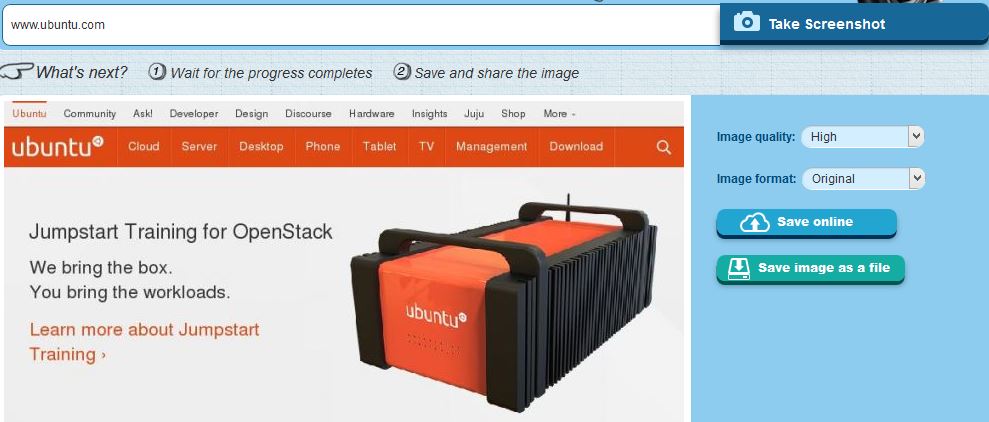
For desktop version :
To use screenshot.net locally, download the standalone application by clicking on “Download desktop version” from the home page. Let the installation complete.
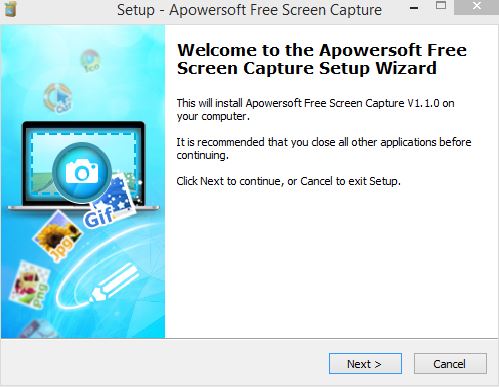
The user interface is the same as that of web version. Also, in both the versions, shortcut keys can be assigned and other preferences like timed capture after a certain number of milliseconds can be changed using the settings (gear) icon or via Tools > Options.
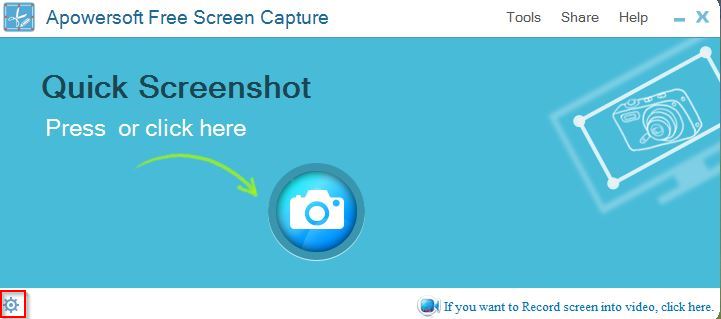
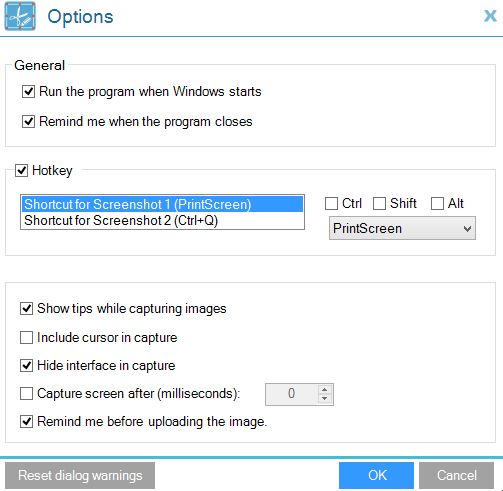
Editing images :
For editing images, the source files can either be screenshots/images stored online or can be uploaded. Select “Edit Image” and either choose “Browse and Upload Images” or “Launch Editor directly”.
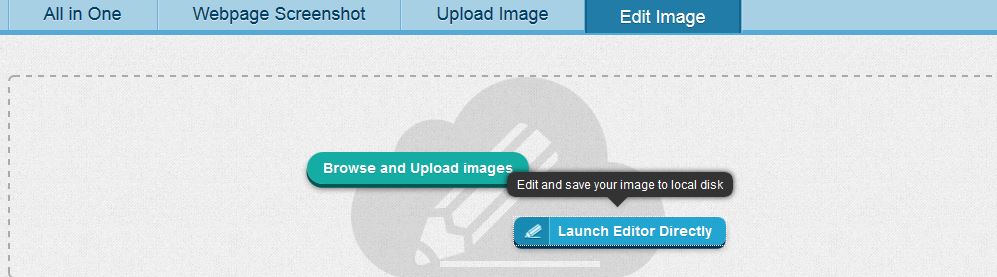

Besides the standard functions like adding text to images, filling color, cropping portions and others, there are other detailed various tools in the editor available for editing screenshots including changing filters, editing layers and so on.
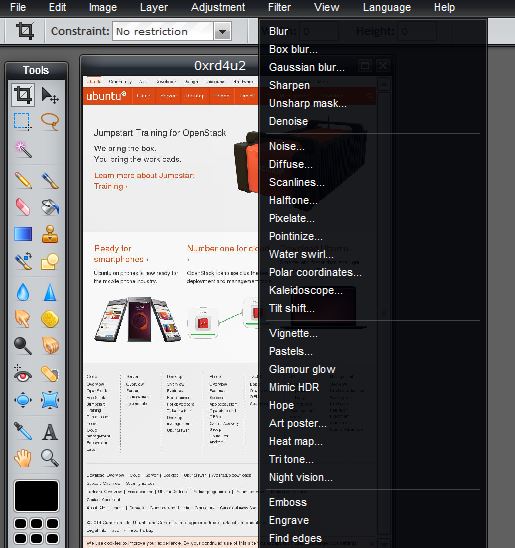
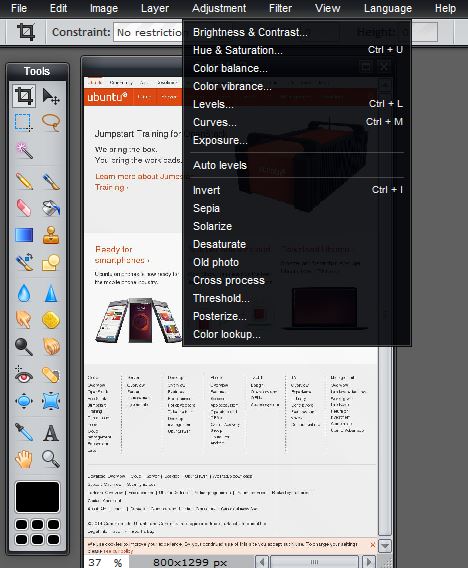
So to sum it up, screenshot.net is easy to use and has a lot of features which makes the process of taking, editing and storing screenshots very convenient.
Do give it a try!
