When browsing websites, the images displayed on web pages are cached locally in the browser cache. It can be useful to know what images are cached locally.
ImageCacheViewer is a simple tool for Windows to do that. It is freeware and can be downloaded from here.
After downloading, it doesn’t need a setup. Simply extract the compressed folder contents and run the exe file.
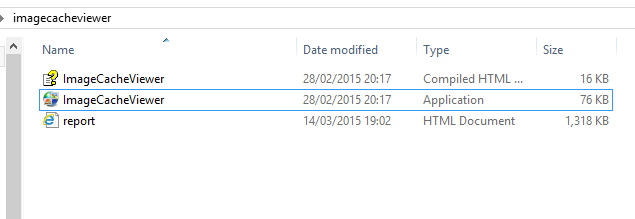
It scans the cache folders of all the installed browsers on the local Windows system and displays the list of images that are cached.
 To view cached images only of a specific website, go to Options > Advanced Options.
To view cached images only of a specific website, go to Options > Advanced Options.
Enable the tick mark next to “Show only items that their URL contain the following strings” and put in the web URL whose cached images need to be filtered. Also, the default location of cache folders for installed browsers as well as time interval for displaying cached files can be changed from here.
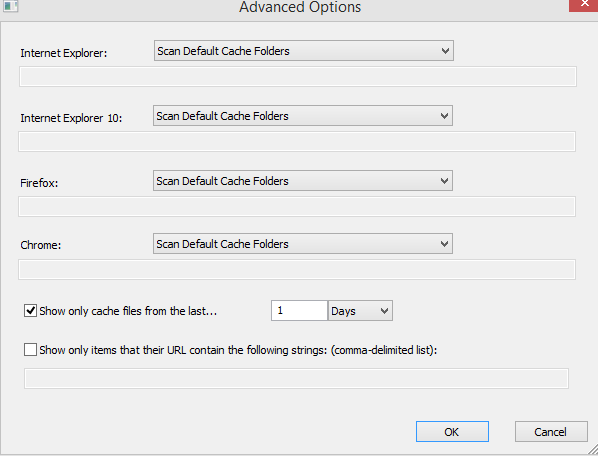
To get the details of a specific cached image, double click on the image name. It will display various attributes like the web browser used to access that image (and the website from where it was downloaded), the image type, time of browsing the website and downloading that image, file size and the local path to the image.
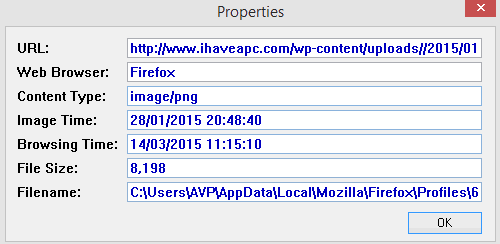
These details can be saved in different formats like HTML reports too. Select View and then either HTML report (all items or the specific item).
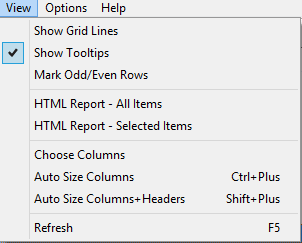
To save it as a text file or as a .csv file or even HTML/XML, choose File > Save Selected Items and store it where needed.
  This is a simple and useful image cache viewer that can show how many images are stored locally in cache and can be helpful in tuning or performing maintenance tasks. (Tools like CCleaner can be used to clear the cache).
 This is a simple and useful image cache viewer that can show how many images are stored locally in cache and can be helpful in tuning or performing maintenance tasks. (Tools like CCleaner can be used to clear the cache).
Hapy scanning.
