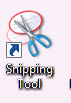Windows 8 comes with a ready to use screenshot utility. This is the Snipping Tool.
Using it is simple :
The quick way to open it is to launch the Run box (Windows key + R) and type snippingtool
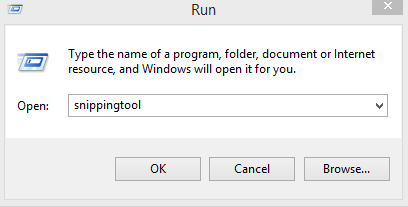
However, it is a better option to create a shortcut to Snipping Tool on Desktop so that it is quicker to access whenever needed.
To do that :
Right click on Desktop and select New>Shortcut.
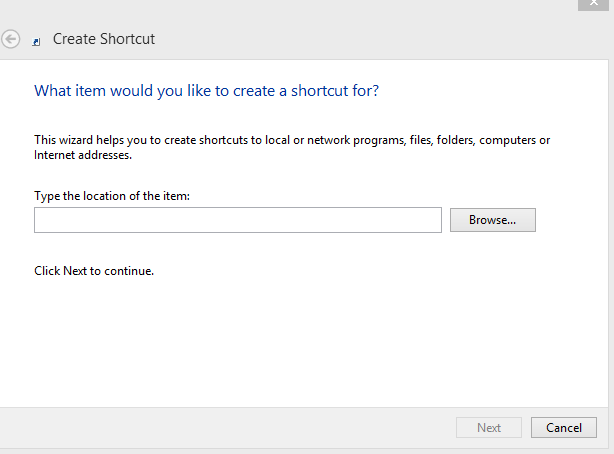
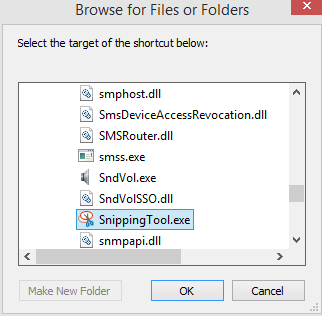
Hit Browse and navigate to Windows\System32\SnippingTool.exe
Create the shortcut on Desktop.
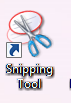
Using the tool is simple. To take a new screenshot, click on New. It basically offers four types of screenshot choices : Free-form, Rectangular, Window and Full-Screen.

The screenshots taken can be saved anywhere as needed and can be directly emailed too. (File>Send To)
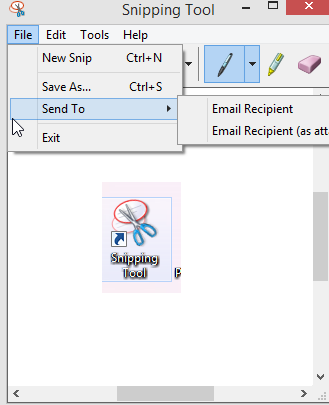
The gears icon in Snipping Tool is for configuring various options.
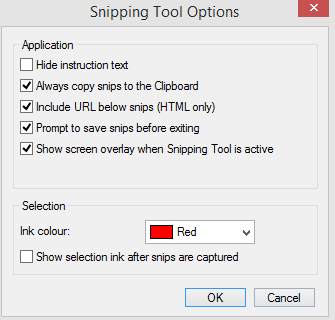
Overall, it gets the work done when basic screenshots are needed without using any external program. There are useful screenshot tools though which offer more functionalities and which are free to use like Greenshot or Screenshot Captor.
All done.