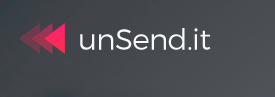Unsend.It is an email service which allows to edit sent email, edit attachments and even self-destruct/remove the sent messages. (Although removing emails will remove the message body and attachments, the subject line will still be visible in the recipient’s inbox.)
It can also provide notifications when the recipient opens an email.
These features are supported for all popular email services like Gmail, Outlook.com, and even for custom email addresses.
Using it is simple.
First, sign up for free with a username and an email address. (The difference between free and premium plans is that free has ads appearing at bottom of sent emails while premium is ad-free).
Then access the central unSend.it interface for various email related tasks which are supported.
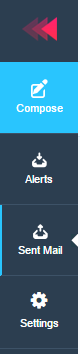
Basically, there are four sections – Compose (for sending emails), Alerts (to receive various notifications like opened emails and so on), Sent Mail (list of all sent emails) and Settings ( to change functionality).
To send emails that can be self-destructed/removed or get notifications when opened by recipient, click on Compose. Enable the features at the bottom of email window as needed.

The sent email can be unsent or even edited. This can be done by accessing the Sent Mail section.
Here, either use Edit to edit the content of email that was sent or completely unsend it.
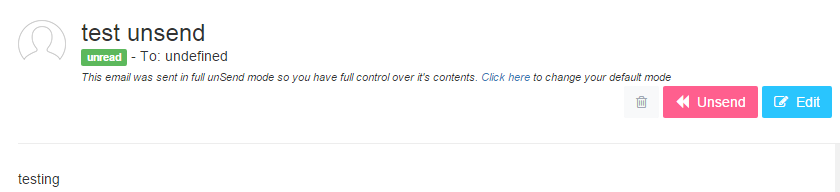
Clicking on Unsend will bring up a confirmation window. Hit unSend Email.
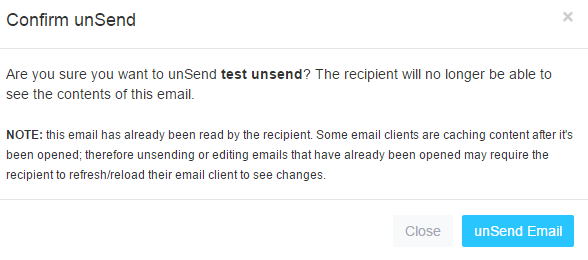
Editing sent email will edit the content and not the subject line. After editing, hit Update Email. This will change the content in recipients’ inbox.
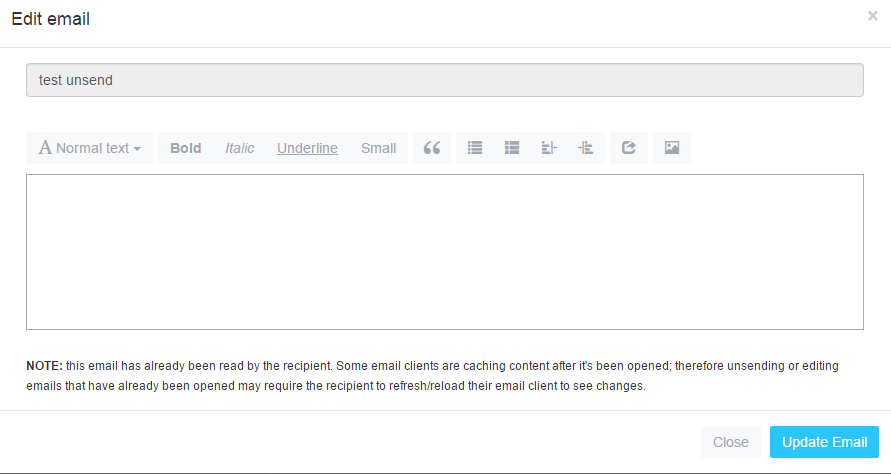
The changed content will be visible at the recipient’s end along with the timestamp.
![]()
Integrating existing email addresses to work with unSend.it would need routing of emails through unSend.It SMTP servers.
For this, click on the Installation link at the bottom of the interface and choose your existing email service.
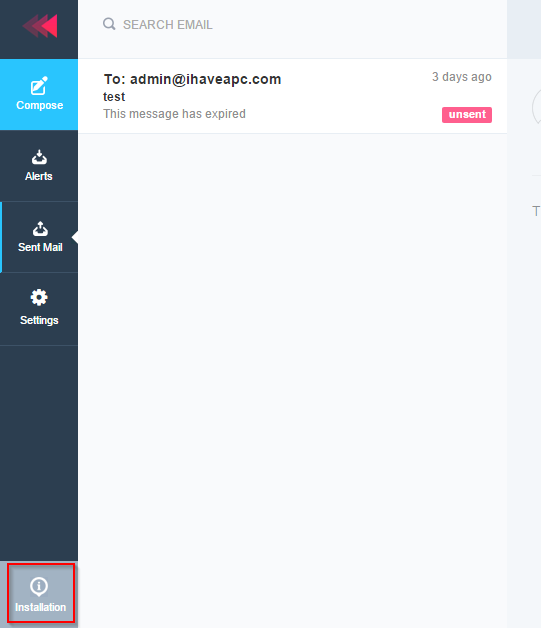

For example, to enable unSend.it features for existing Gmail address, add the current unSend.it account through which emails can be sent. This can be done in Gmail by Settings > Accounts and Import.
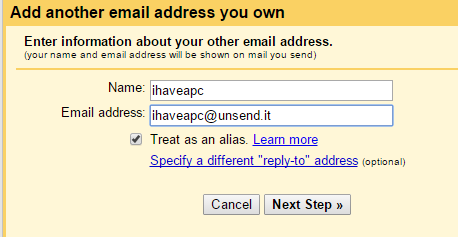
Here, add the unSend.it email address (which is your registered username @ unSend.it). Hit Next Step.
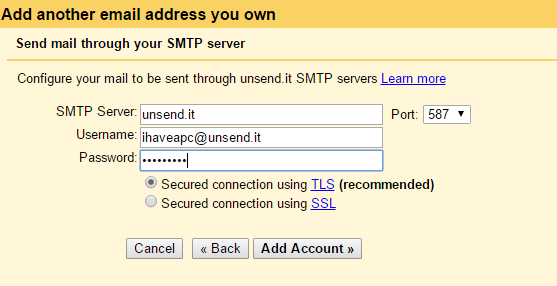
Once the credentials are verified, click Add account.
Finally, use the confirmation code which will be sent to the email used during registration of unSend.it account.
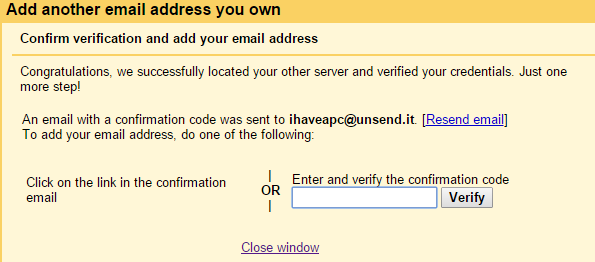

To see what features are enabled, click on Settings from the interface.
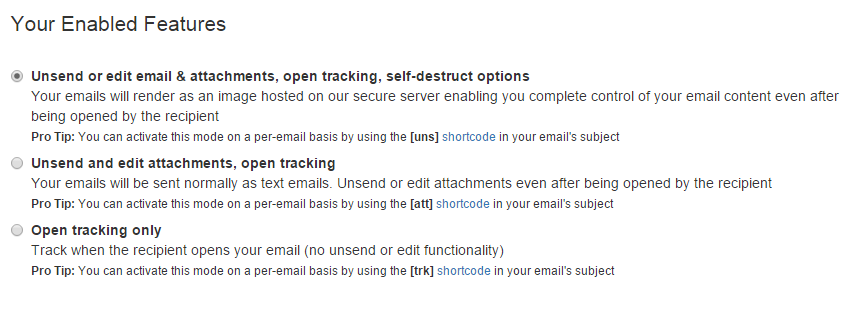
Simple and effective to use. Do try it out.