It can be useful to directly store important documents received in Outlook.com emails like invoices, payment receipts and so on directly to OneDrive cloud storage so that they can be accessed from anywhere. This is better than first downloading these documents and then making an online backup.
Different types of email attachments like photos and documents in Outlook.com can be directly saved to OneDrive if needed. This is similar to Gmail attachments which can be directly uploaded to Google Drive.
To save these attachments to OneDrive :
Login to Outlook.com and open the email with attachment. At the bottom will be a link - Save to OneDrive. Click that.
![]()
The attachment will be uploaded and the progress bar at the top right of Outlook.com inbox will display the status.
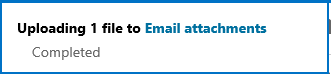
Once done, a new folder titled Email Attachments will be visible in OneDrive (if this is the first time an attachment is uploaded from Outlook.com).
 This will be the default OneDrive storage location for all email attachments from now on.
This will be the default OneDrive storage location for all email attachments from now on.
Happy storing.