Windows 10 by default has shortcut underlines set as off. What this means is that there are no underlines that can highlight a specific letter which along with the Alt key can be a keyboard shortcut. For example : the underline below letter F in an application would mean that Alt+F is a shortcut key and so on.
This feature can be turned on though if needed. Here is how :
Access All settings from Action Center.
Next, select Ease of Access
Click on Keyboard.
From Other Settings, drag the slider for shortcut underlines to On.
Different programs will now have their shortcut keys underlined.
Before enabling shortcut underlines :
After enabling shortcut underlines :
This can be a time saver if keyboard shortcuts are frequently used.
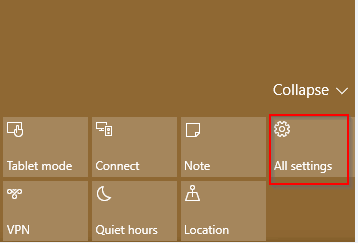
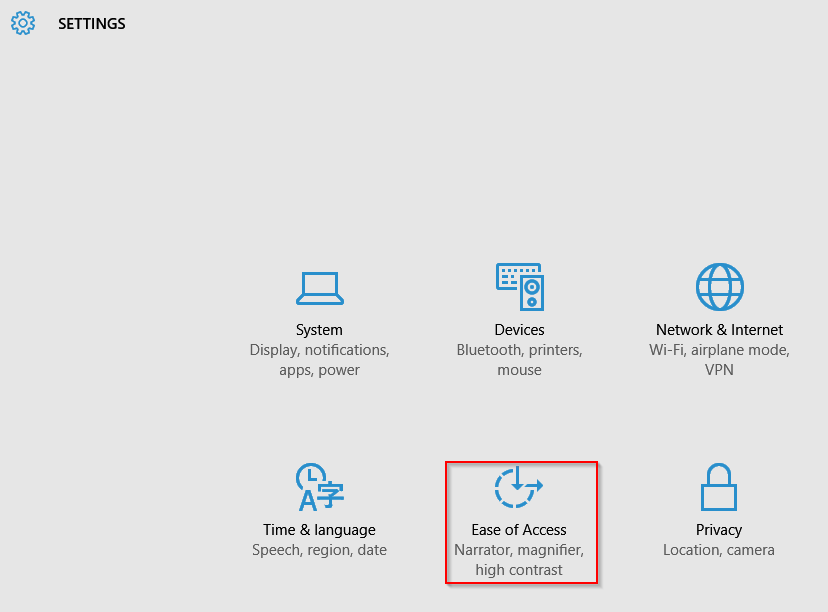

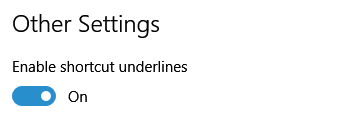

This is a Great Website 🙂