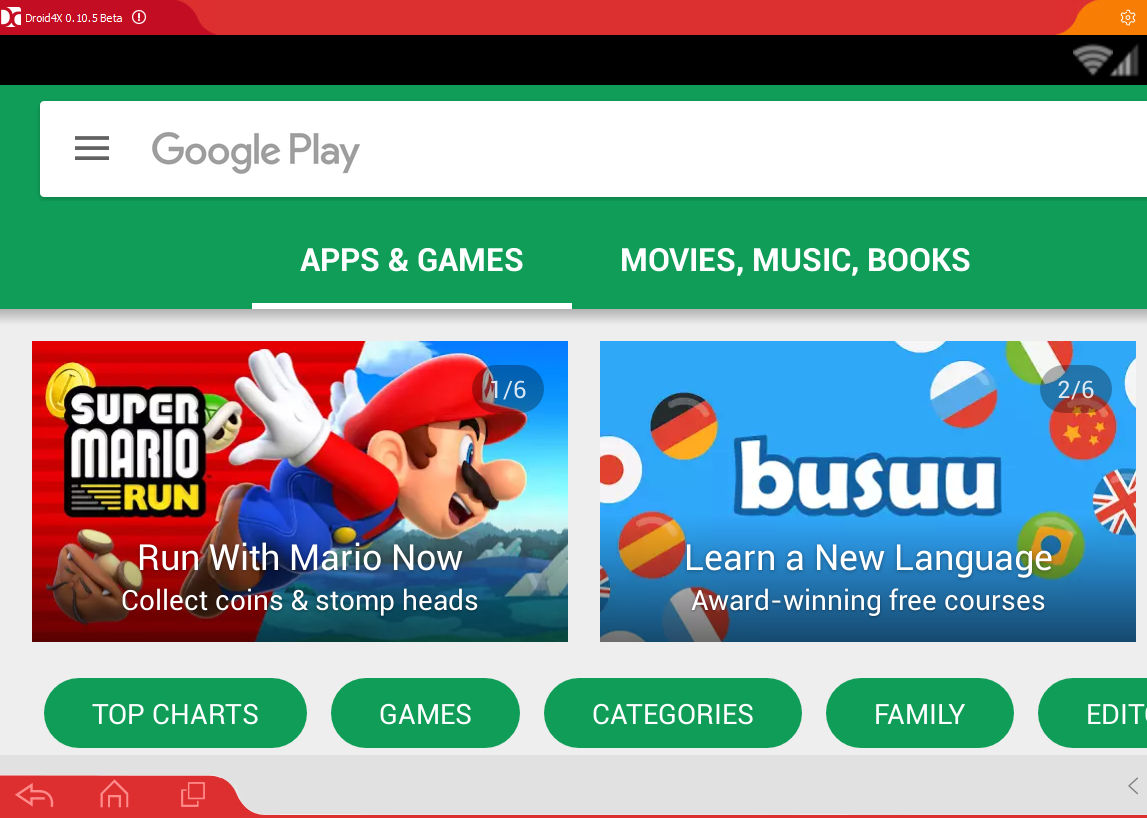It can be useful to test Android apps on PC without directly installing them on Android devices. Also, various awesome games from Google Play can be downloaded and run on PC. 🙂
This is where Droid4X is useful. It is an easy to use emulator that can simulate an Android device on Windows PC.
Download and install it from here. Once installed, this emulator can be launched just like any other Windows program.

The bottom pane has icons just like any Android smartphone for back, home and recent apps. Clicking the arrow on right side of bottom pane displays some useful functions like simulating GPS/location, shaking the screen, print screen function and more.


Android apps can be downloaded from Google Play store just as in Android devices and can then be used.

There are various settings in Droid4X that can change the screen resolution, screen dimensions and volume. These can be changed using the Basic Setting option after clicking on gear icon on top right of screen.

The Other Setting tab can be used to configure how much system resources Droid4X can use.

Clicking and dragging down the top screen will display the notifications area (just like how swiping down does it in Android smartphones).

Android apps can be launched by clicking on them. For playing games, keyboard controls along with mouse are used for controls.

Just as in Android devices, settings can be changed in Droid4X. To do this, click the SysFolder. At any time, HelpCenter can be used to list various controls for using Droid4x.

This can be used to change the overall settings, open Play Store, browse and transfer files to and from PC using File Manager, change Google settings, surf the Internet using the default web browser and so on.

This is a simple to use Android emulator. If looking for something similar, check out this older article on Bluestacks.
Do try it out.