If you are working with large amount of data captured in PDF and constantly need to make some changes and edit them on the fly, then you are probably familiar with PDF to Word Converter app. However, recently has been launched a new version of this helpful productivity app. Therefore, let’s see what’s new and how these novelties will improve document management on the go.
In the latest update, it has unlocked Linked Services which means you can convert PDF files from Gmail attachment, but also from Google Drive, Dropbox, Box, and OneDrive for free. In other words, from now on you can edit your PDF documents that are preserved safely on cloud storages without leaving the app.
Most importantly, it is completely free!

Another upgrade is that besides all these cloud services mentioned previously, from now on it’s possible to convert PDFs from iCloud storage which is highly appreciated by the iOS users who prefer to store their relevant documents in this way given that iCloud makes possible synchronization among all Apple devices

There are some brand new features, but on the other hand, some good characteristics are enhanced and enriched. For example, even though conversions were excellent, in the version 4.1 they are brought to a higher level. Practically, no matter how complicated is your file, it will be converted accurately and successfully.
Also, there is a new convenient option that will make creating a new document very easy. Henceforth, you can rename the converted document. This is quite handy because PDF to Word is frequently used when you need to extract only some information from PDF file and promptly create a new file. As a final touch, you don’t have to use the same name for a new file, but a distinct one.
Last but not the least, the user interface is polished and optimized a little bit, but it’s still well-known and simple to use. Its minimal design brings all excellent functionalities together. In fact, all you need is a few taps and you’ll get your file converted:
1. Download PDF to Word Converter from the App Store.
2. Select a document you’d like to convert by tapping on Your Phone section or some cloud storage, depending on where you keep your file.
3. Wait a bit and your document will appear among converted files.

 Happy converting!
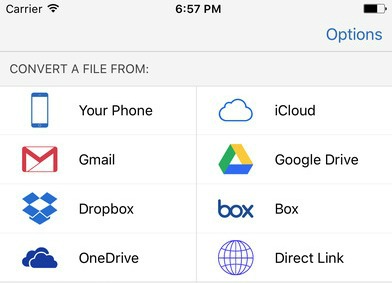
This is really serious, You’re an exceedingly qualified writer. I have signed up with your feed and additionally will enjoy finding your personal wonderful write-ups. Incidentally, We have shared your web blog in our social networks. plz visit the site
Server 2016 Migration Experts
This is the first time I came here. I, your blog, especially its discussion of the stuff is very entertaining. From the tons of comments on your articles, I guess I’m not the only one having all the enjoyment! Keep up the good work.
Server 2016 Migration Experts
Another powerful and powerful post. I’ve read some of your previous posts and finally decided to drop a comment on this one. I signed up for your newsletter, so keep up the informative posts!
Server 2016 Migration Experts