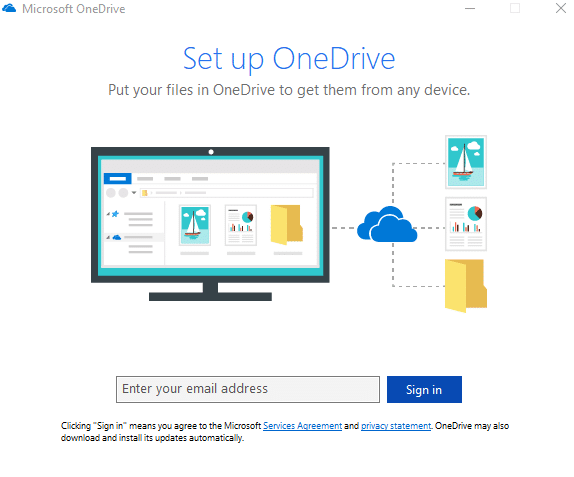The default location of local OneDrive folder on PC can be changed to a different partition or location if needed.
This involves first unlinking the existing PC, then moving the default folder to the required location and then finally re- linking the PC.
Here is how to do this :
Right click on OneDrive icon from system tray and choose Settings.

Then select Account > Unlink this PC.

Confirm by clicking Unlink account.

Once unlinked, OneDrive setup will initialize. Don’t complete it yet.

Now, after unlinking PC, move the existing OneDrive folder to a different location as needed. Browse to the default path (usually c:\users\username\) and click Move to.

Select destination location (in this example : a different partition) and click on Move.

This will start the transfer. Now it’s time to complete the OneDrive setup from before. After signing in to OneDrive account, click on Change location.

Here, choose the new location by confirming Use this location.

The OneDrive folder will now point to the new location. This can be checked by right clicking it and selecting Properties.

All done.
Happy syncing!