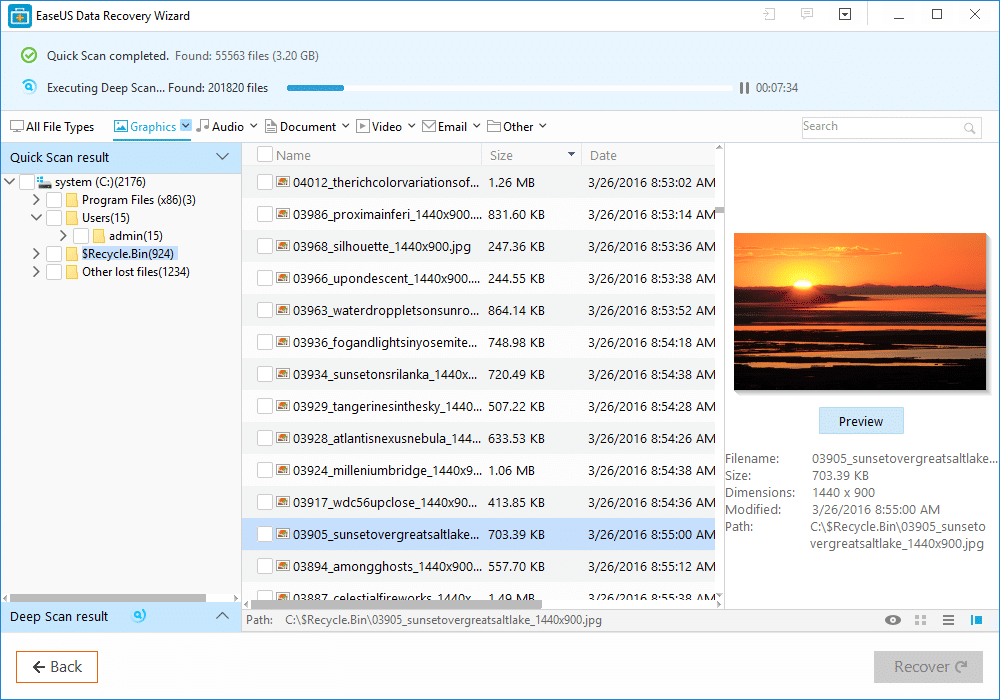Data loss can happen anytime and for any reason like viruses, accidental deletion, device failure and more. So it’s important to have a robust recovery software that can deal with it.
EaseUS Data Recovery Wizard for Windows can look for lost data and recover it all with just a few clicks. It can recover deleted data from Recycle Bin, external drives, memory cards and crashed hard disks. It supports various types of file systems like FAT, NTFS, ext2, ext3 and HFS+.
The free version supports data recovery up to 2GB while premium version offers unlimited data recovery.
Download and install it from here.
Using it involves the following 3 steps and no technical expertise is needed:
- Launch
- Scan
- Recover
Let’s take a look at each of them :
Launch : Once the software is launched, the first thing to do is provide the source location of deleted data. Lost partitions are also displayed during this process. After selecting source, hit Scan.


End of the scan will display all the lost files and folders depending on the scan type.
The types of scans are basically of two types : Quick Scan and Deep Scan. Quick Scan will complete quickly but will not be comprehensive while Deep Scan will look in depth for all the lost data.

Also, these scans be saved for future use if needed. Choose Export Scan Status and save it as a Recovery State File (*.rsf) format.

Lost files and folders can also be previewed before recovering them. This is useful in making sure that only important data that is really needed is recovered. The Preview pane will display the relevant details. The latest version as of now (version 11.6) can also preview PPT, PDF and PPTX files before recovering them.

Recover : To do this, mark the files/folders that need to be recovered. Then choose a destination path. It is better to keep it on a separate disk or another storage device. Once selected, click OK and hit Recover.

So, lost data can be recovered using EaseUS Data Recovery Wizard with just a few clicks.
All done.