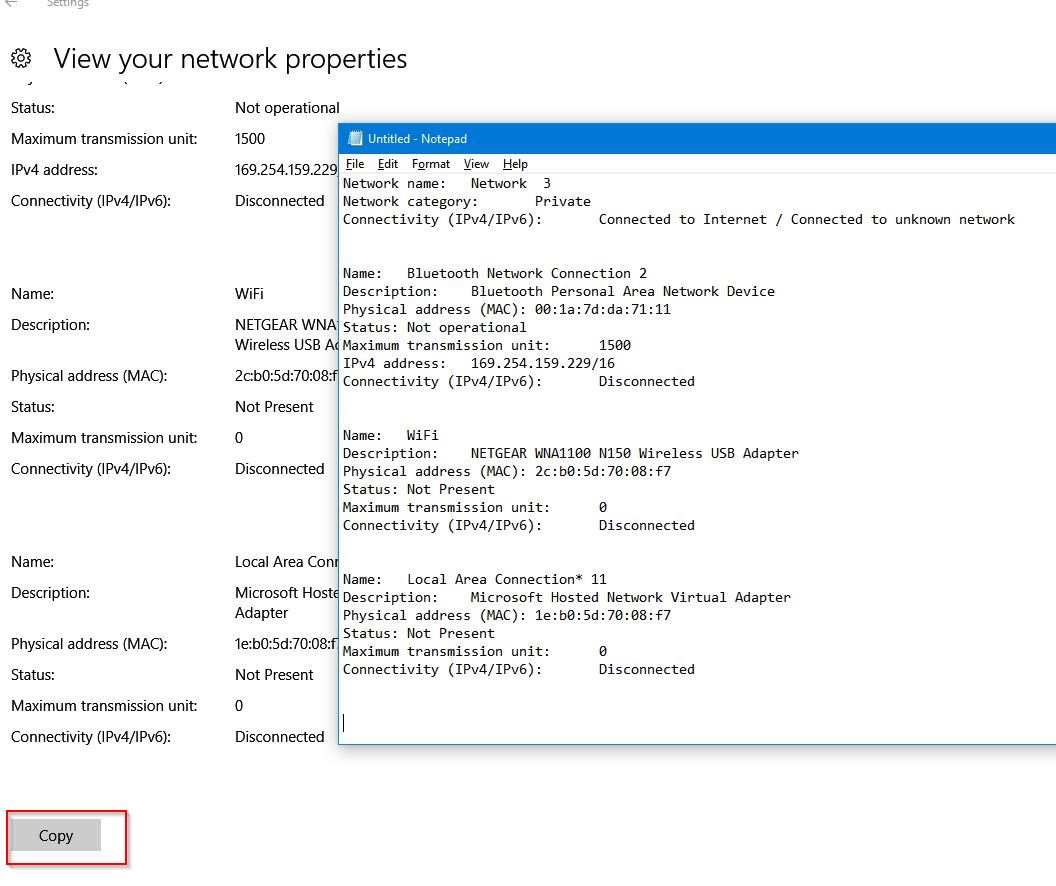Troubleshooting networking issues in Windows 10 can be usually attributed to driver updates, firewall settings or program specific configuration.
However, if all of these options don’t fix the problem, the last resort is to completely reset all networking settings. This can be useful rather than refreshing the PC or reinstalling Windows 10.
Tthis reset feature is supported only by versions later than 1607. (To find out the version of Windows 10, right click on Windows button from taskbar and select System.)

Then check the Version number.

Also, once a network reset is done, reinstallation of network drivers and re-configuring VPNs may be required. So it is useful to keep the drivers and configuration settings handy before doing this.
Here is how to reset :
From Action Center, choose All Settings > Network & Internet


From Status section, first, note down the network details by choosing View your network properties.

Click on Copy to save the information to text file for future reference.

Then, scroll down and choose Network Reset.

Next, click on Reset now. It will restart the PC and reinitialize all network connections.
All done.