Videos and audio files purchased or rented from iTunes store have a digital lock in the form of Fairplay DRM (Digital Rights Management). That means they can’t be played on non-Apple devices even when purchased legally.
However, there is a way to remove such DRM restrictions without any tradeoff in playback quality so that these purchased files can be played on any device regardless of manufacturer.
TunesKit DRM Media Converter for Windows does just that. It does DRM removal as well as function as a media converter.

It can perform a lossless conversion to M4V and MP4 formats (ideal for mobile devices both Apple and non-Apple) so that purchased audio and video files from iTunes library can be played on non-Apple devices too like Samsung Galaxy S8, Galaxy tablet, HTC One M8, Google Nexus series and more.
This cross-platform playback compatibility is due to the preset output profiles present in Tuneskit DRM Media Converter.
Using its advanced DRM decrypting algorithm, TunesKit DRM can remove this restriction without re-encoding or retouching the source. So, the converted movies/songs will be of the same quality as that of original.
Download the trial version from here.
Some key features:
- Easy to use interface with no complex configuration
- Removes DRM lock at 30x faster speed using an acceleration algorithm
- Quickest and easiest DRM converter
- Lossless conversion so that converted files don’t have quality loss
- Retains AAC stereo tracks, AC3 5.1 Dolby surround sound, subtitles, closed captions and more
Installing it is simple, and once the setup is complete, it can be launched.
![]()
Note: For TunesKit DRM Media Converter for Windows to work, iTunes need to be present as it looks for the files from there. Otherwise an error of iTunes not installed will pop-up and it won’t source the files.
Using this DRM media converter consists of 3 main steps:
- Selecting/importing the iTunes files for processing DRM
- Choosing output preferences
- Converting/unlocking DRM
Let’s look at each of these steps:
1.Selecting/importing the files
The main interface is minimal with options of adding iTunes files either through clicking on Add Files or by drag and drop.
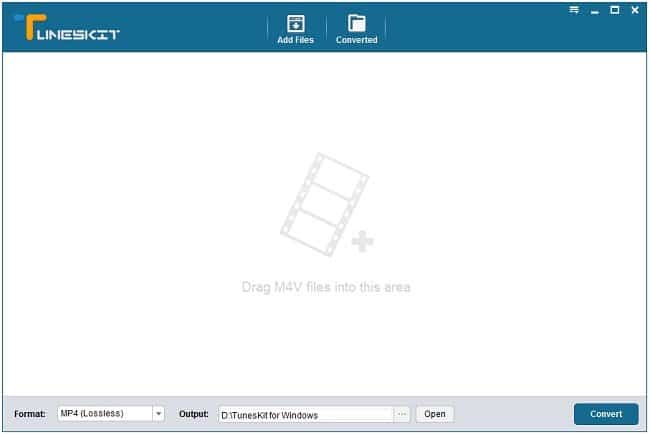
To get started, choose the files from iTunes library for conversion.
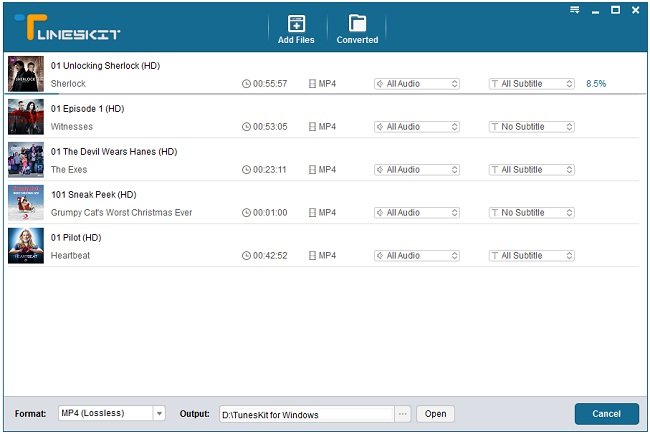
They can be selected to have the default audio and subtitles or have them completely removed if needed.
2.Choosing output preferences:
Format menu consists of choosing how the output file will be lossless converted (in MP4 or M4V).
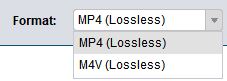
Output folder can be changed as needed, this is where all the converted files will be generated.
![]()
Also, Preferences can be set from top right of the main interface.
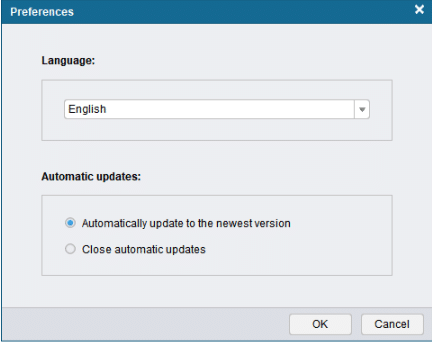
This includes options like automatically downloading updates for TunesKit DRM Media Converter and the choice of language.
3.Conversion and unlocking DRM:
Once the conversion settings are finalized, click on Convert to start the process. The interface will display the unlocking progress for the selected files.
Once complete, the output folder will now contain the converted files. They can then be playback on any non-Apple devices.
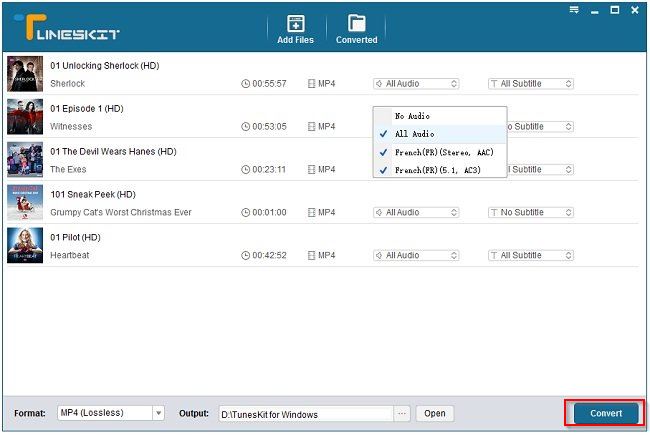
Overall, it’s an easy to use tool for iTunes DRM removal software for Windows.
Do try it out for free.
