VLC media player can automatically download subtitles of video files without having to separately search for them.
Here is how:
Open the video file for playback in VLC and click on View  > Download subtitles.
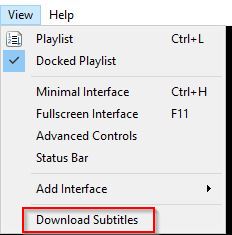
Choose either Search by hash or Search by name. It will look up subtitles and display the best matching results.
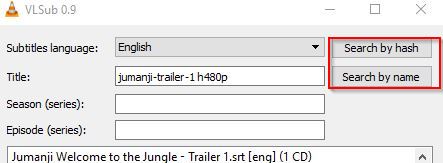

Click on Download selection for the subs to be downloaded and loaded.
Also, the language for these subs can be changed if needed. To do this, choose Show config.
Change the subtitles languages as required. Other settings like changing the subs working directory and actions associated with them too can be configured from here.
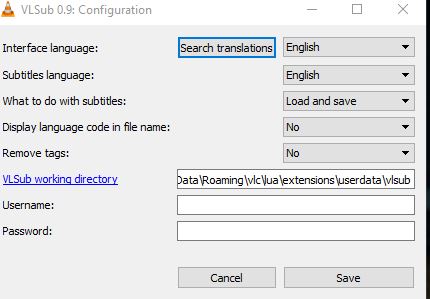
The downloaded subtitles will now be visible during playback of video file. (If that doesn’t work, choose Subtitle>Add Subtitle File option. The downloaded subs will be visible for selection.)
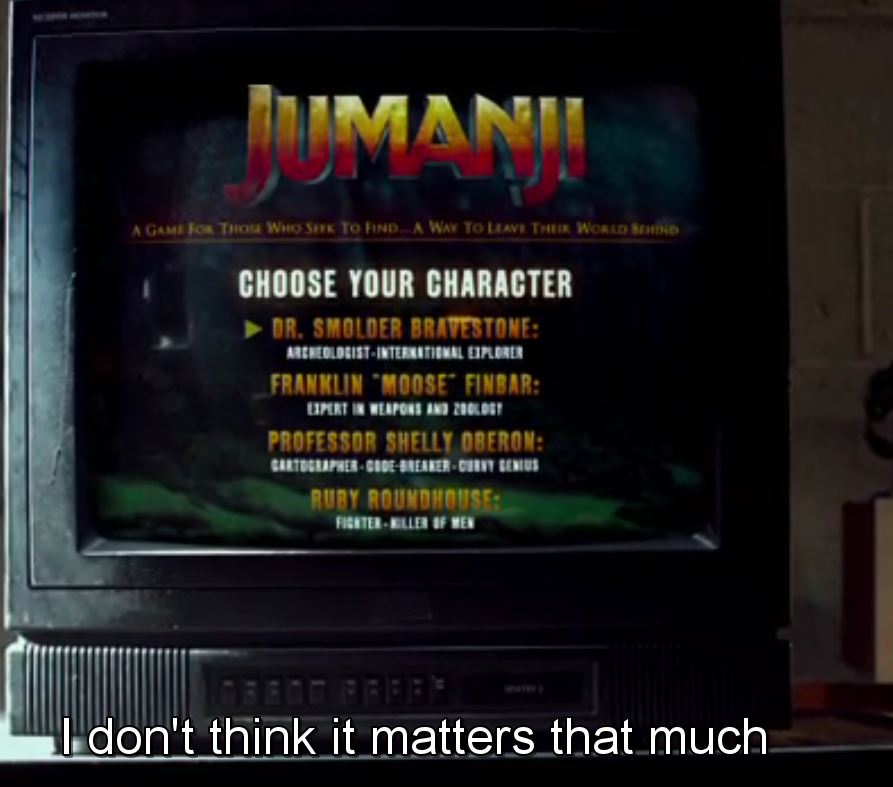
All done.
Happy viewing.
