There are umpteen instances when the users wanted to login to the Windows 10 but failed to do because they forgot the password. It is a common incident that can happen with anybody.
In a flash of the moment, you are locked out of the computer lock, stock and barrel. It is quite understandable that you are annoyed and frustrated but that will do more harm than benefit. So, keep calm and if you are facing such a scenario, use the following trouble shooting steps to get out of the jail:
Solution #1: Reset Windows 10 Password Using Kon-boot (Step by step):
Kon-boot helps to circumvent the authentication process of the Windows 10 to login to the system. You do not need to known the old password to access the vital information. The tool modifies the window kernel during the booting process. Here are the following steps that are used to accomplish the task:
Step 1:
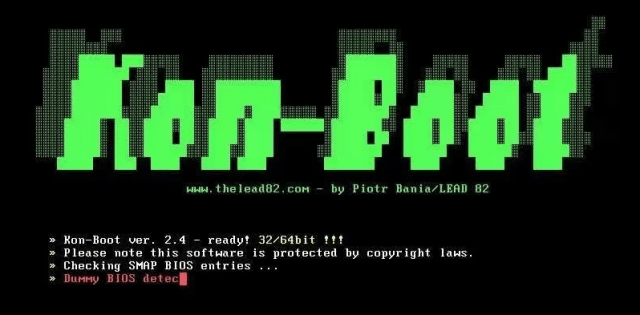
You should burn the downloaded ISO file of Kon-boot to the CD. There are numerous third party tools that can help to access the application.
Step 2:
-
You can create a Kon-boot USB drive with the help of third party tools such as universal USB installer.
-
Open the app and find Kon-boot situated at the bottom of the list. In case you do not have the free version, tick the check box that enumerates “Download the zip†information and the browser download all the information.
-
After download, select the zip file, USB flash drive and invoke the create button.
-
-
Step 3:
-
After creating the USB bootable drive, it is vital to boot the system either using CD or USB.
-
In order to perform the task, access the bios and set the boot device in advance
-
You should press any key on the computer and black screen appears with the detail of the BIOS process.
-
In few seconds, computer starts booting in a normal fashion
Step 4:
-
If the logon window flashes on the screen, type anything in the password box or leave it blank. Click the arrow button inside and you can easily access the data without any hassles.
-
After entering the system, change the password and reboot the computer. Make sure to remove the USB drive on the next reboot so that it does not bypass the verification mechanism.
Cons:
-
Outdated software.
-
Complex program to work with.
Solution #2: Reset Windows 10 Password with command prompt:
If you are not using third party tool, try the command prompt mode because it is efficient and helps to resolve the problem within a very short time.
Step 1: Boot the computer with windows installation CD or USB drive. To perform the task, login to the BIOS and change the booting order accordingly. You can also use ISOO as a start up disk.
Step 2:
-
During the set up process, press shift and F10 keys together. A command prompt flashes on the screen that helps the users to change utility manager with cmd.exe file at the login screen. The commands are as follows:
-
Move d:\windows\system32\utilman.exe d:\windows\system32\utilman.exe.bak
-
Copy d:\windows\system32\cmd.exe d:\windows\system32\utilman.exe
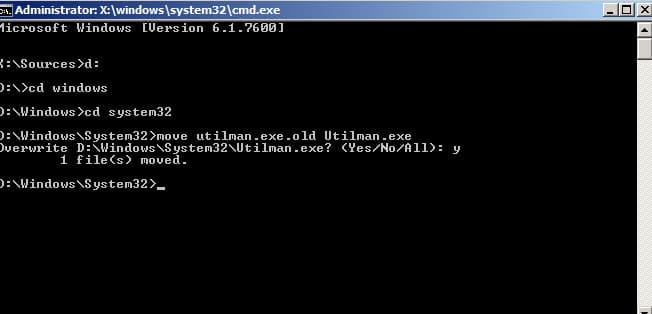
-
Step 3:
-
After executing the above mentioned command, use wpeutil reboot to restart the machine.
-
Once the login screen appears on the screen, click on utility manager. If the booting process is right, the cmd.exe is executed on the screen.
Step 4:
-
In the current step, you should create a new admin user from the login screen with the following command:
-
Net user <username> /add
-
Net localgroup administrators <username> /add
Step 5:
After executing the series of commands, close the prompt and reboot the system. You will get the login screen right on the computer.
Step 6:
-
After accessing the desktop, right click on the start menu and click on the computer management option.
-
You should access the local account situated under the Local users and group option. Right click on the account and select the set password alternative. Change the credentials to access the account in the near future.
-
The method is suitable only for the user identifications that are situated on the local system.
-
Cons:
-
Executing wrong command line will wipe out your hard disk
-
Computer programming knowledge is required.
Solution #3: Reset Windows 10 Password with TunesBro WinGeeker
If you are locked out of windows 10, then TunesBro program can help you to recover or reset the local and the administrative password. Using the application is essential to complete the task without reinstalling the operating system from the ground up.
-
-
TunesBro WinGeeker Windows password recovery program not only resets the password but it actually erases it from your system. You can even add new administrator user and login to your PC. It works with both 32 and 64 bits versions. Additionally, it is compatible with over 3500+ laptop and computer brands like Sony, Lenovo, HP, Dell, Toshiba etc.
-
-
Here are the steps required to ensure seamless authentication:
Step 1:
You should download the TunesBro program, install and run it on the system in order to create a reset disk. One may also create USB Flash disk with the application.
-
-
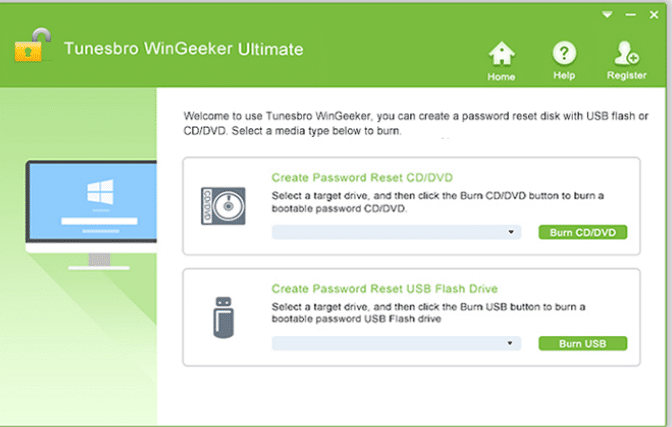
-
Step 2:
-
It is important to register the program on the computer, therefore click on the register link located on the top right corner of the dialog box.
-
Users should buy full version and punch in the email id along with registration code on the screen.
Step 3:
You can insert the USB drive on the system with the complete version of TunesBro WinGeeker program. Click on the burn USB link to copy the ISO image of the application on the flash drive. After completing the process, you should remove the flash drive.
Step 4:
Insert the USB flash inside the computer that is locked out, change the bios booting sequence and restart the system.After loading the program, you should select the windows and the target user.
Click the reset button and restart the system however make sure to change the booting preference to hard drive.
-
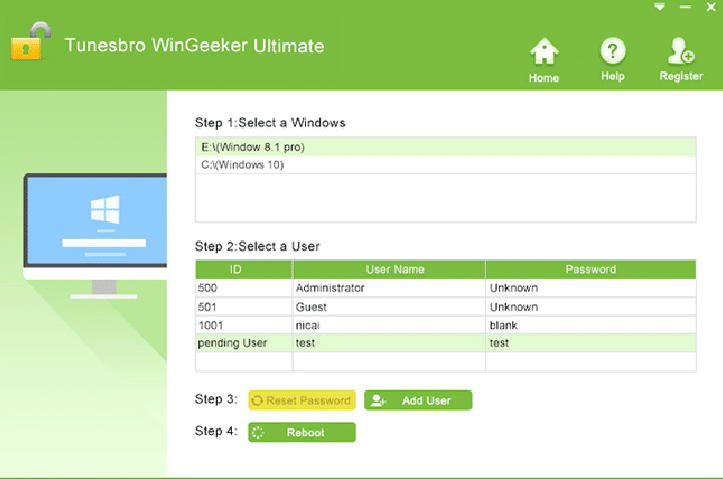
-
-
Conclusion:
As you can already conclude that resetting Windows 10 password is extremely easy even if you choose not to format it. TunesBro WinGeeker Ultimate has been sufficient for any Windows user who wants to reset the computer password immediately. It literally takes 10-15 minutes and your PC will be unlocked!
Hope you guys liked this article and don’t forget to subscribe to our website.