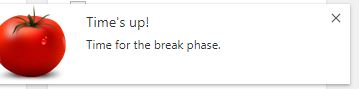A previous article described how Cold Turkey can be used to create a distraction-free environment for improving productivity.
On similar lines, a much simpler extension that only needs to be enabled in browser without any other additional setup is Strict Workflow. It is open source and free to use.
It is available for Google Chrome and can be downloaded from here.

If needed, it can be installed on other browsers too that use Chromium framework like Opera and Vivaldi, here is how.
Once it is installed, it will show up next to Chrome address bar.
The idea behind Strict Workflow is very simple. Using the Pomodoro technique (Basically work with focus for 25 minutes in one go and then take a short 5 minute break. So in a hour, 50 minutes of focused work with 10 minutes of break which is a good trade-off.), this extension will block all major websites which can be time wasters. This restriction will stay until the 25 minutes work slot is complete.
Strict Workflow essentially uses 3 colors to display it’s sttaus :
- Light red: Not active
- Red : Work timer is active
- Green : Break timer is active
Before beginning, it can be useful to first customize it’s options. Right click on the icon and choose Options.

Over here, various websites can be added that need to be blocked during work time. The option of editing this list will be disabled if the timer for work session has already started (no cheating!).

Also, if only specific sites need to be used during work phase, there is an option of Only Allow where these sites can be added. Everything else then will be blocked while working.
To begin working without any distractions, click the initial light red tomato icon.
![]()
This will turn it to red and start a work countdown from 25 minutes till the end.
![]()
If any of the websites that are on the block list of Strict Workflow are accessed during the 25 minutes work session, the following strict message will be displayed. 🙂
 Once the 25 minutes work session is over, there will be a notification to start the break timer.
Once the 25 minutes work session is over, there will be a notification to start the break timer.

The icon in address bar will change it’s color to green indicating that the break timer now needs to be set. Clicking it will start a countdown of 5 minutes break.
![]()
Rinse and repeat the 25-5 time breaks as needed or change the duration from options if required.

This is a simple and powerful extension that can be used to speed up tasks and manage time more efficiently when working online.
Do try it out.