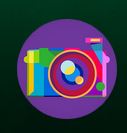With the recent announcement of photo sharing website Flickr getting acquired by SmugMug, it can be a good idea to download a copy of all those photos and albums that were uploaded there before just for backup or to even close the account.
Doing this has certain limitations though. Flickr can allow a maximum download of 500 photos or 5000 albums in one go. Also, this only works using a computer and not the Flickr app.
Here is how to download them :
For photos:
First, login to Flickr account and access You > Camera Roll.

This is like File Explorer for photos where they will be listed.
The default sorting is using Date taken which will show them based on when they were uploaded and shared.

The other option is Magic View which essentially categorizes them as per objects/theme of the photos

So either use the Select all link or click on the individual photos. At the bottom of the page, there will be now a Download option.

For albums:
For downloading albums, the process is similar. Choose the Albums option from drop-down menu and hover over the album to be downloaded.

Once finalized, choose Download.

Flickr will notify when the download link will be ready.

Depending on the number of photos or albums to be downloaded, generating a downloadable copy may take time. When it’s ready, there will be a notification about the same.

Choose Download zip file.

Now, the Flickr photos and albums that were uploaded can be downloaded as a local copy for backup and can even be deleted from Flickr if needed.
All done.