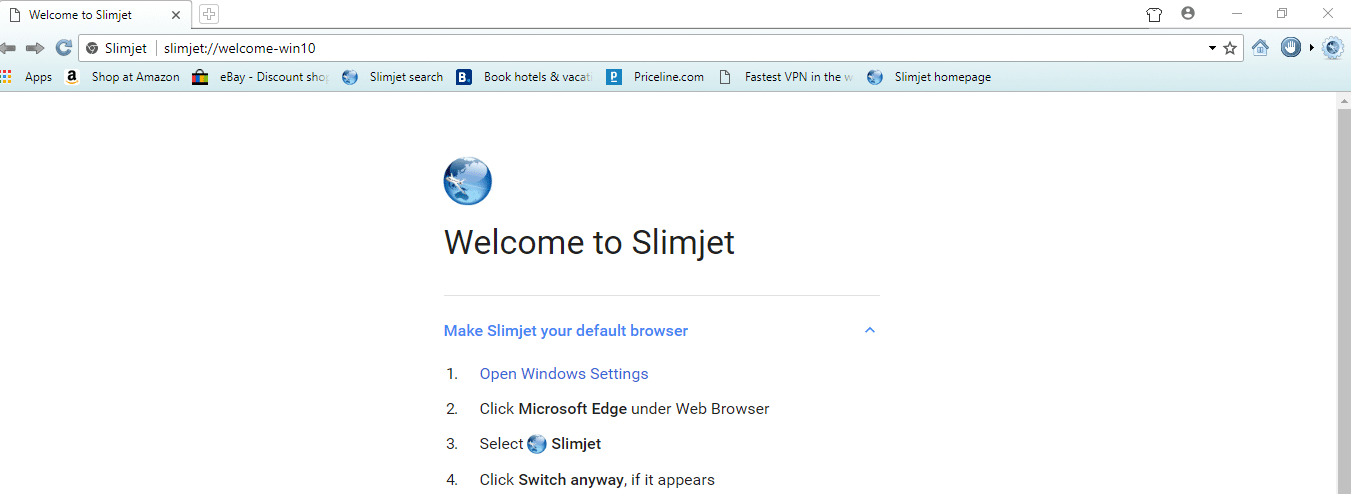If you are looking for a Chrome/Chromium based browser with additional features like video recorder, image optimisation, quick form filler and more, then Slimjet can come in handy.
Based on Chromium open-source project , it is compatible with Chrome extensions. The browsing experience will be similar to that of Chromium and Chrome but with a few extra features.
It is available as a 32/64 bit download for all platforms – Windows, Linux (.deb and .tar.xz packages) and Mac. The download setups can be found here.
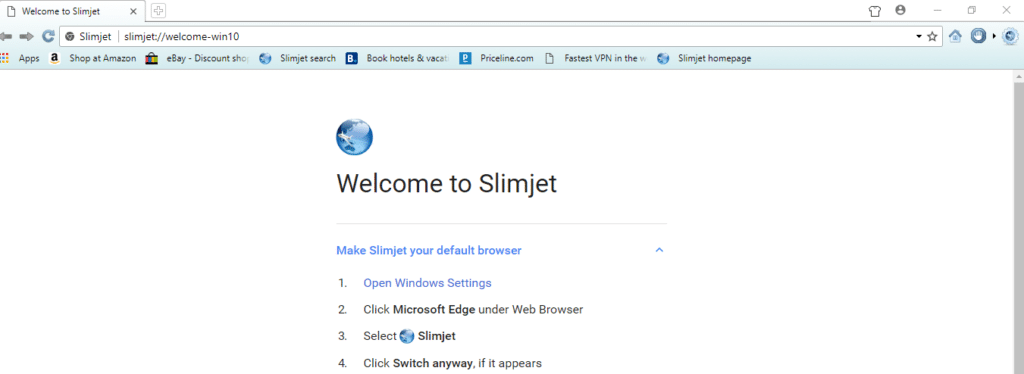
It comes with a bunch of preloaded bookmarks which can be deleted if needed. Ad blocker can be enabled on the first run when prompted.
The gear icon at top right will display most of the settings.
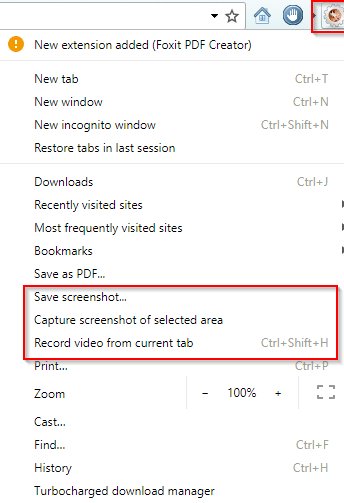
Taking screenshots :
Screenshots can be taken directly through Save screenshot or Capture screenshot of selected area
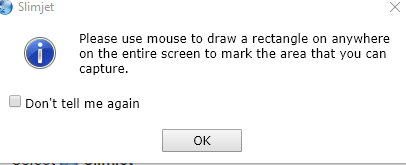
Recording videos :
Recording current tab as a video is also supported in Slimjet. Use the shortcut Ctrl+Shift+H or Settings > Video recorder to enable the recording.
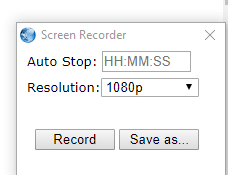
The video will be saved as a .webm file in the default downloads folder.
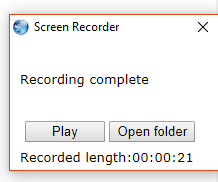
Processing images : The options for this can be configured from Settings or type slimjet://settings in address bar and then scroll down to Photo processing.

It can automatically shrink images before uploading them. The resolution can be configured from Photo Shrinking Settings. The default resolution of 1M pixel is sufficient for most purposes but can be changed.
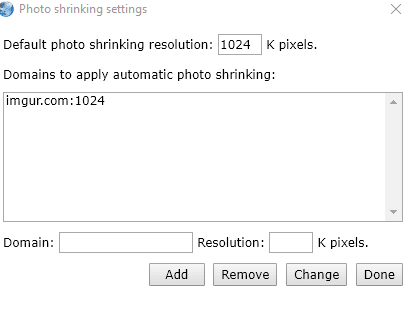
Also, adding a target domain like that of an image uploading website can be set from here.
Next time when a photo is uploaded, the option of Process photo will be enabled.

It can be disabled on a per photo basis if needed.
QuickFill form filler : It also has it’s own form filler (QuickFill form filler) which can replace the default password manager.
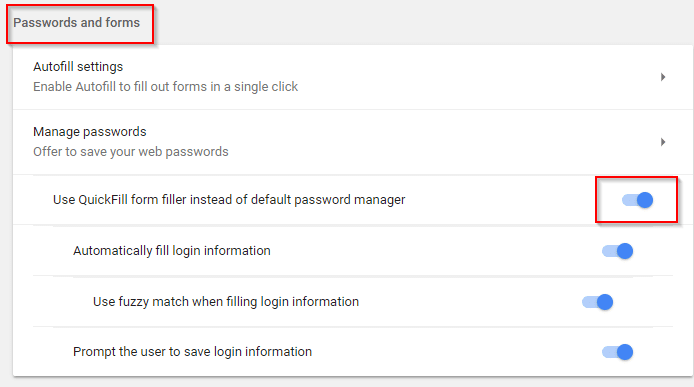
To enable it, go to Settings > Use QuickFill form filler
Do try it out.
Happy browsing.